When making a contract, you are likely to insert multiple underlines in the document, but it is hard to align them within the text, and you might feel very annoying to insert them one by one. Is there any method to batch insert underlines and align them in the meantime? Check out the simple guide below.
1. Select all text in your document.
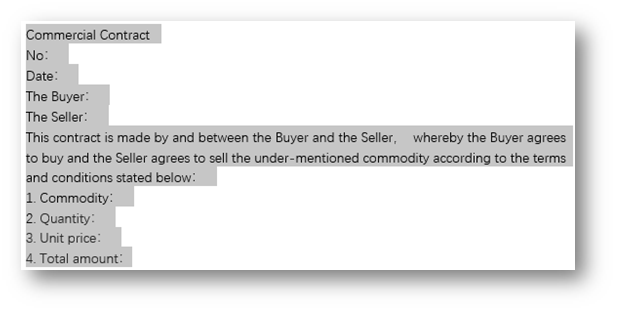
2. Go to Home tab, click the arrow at bottom left in Paragraph.
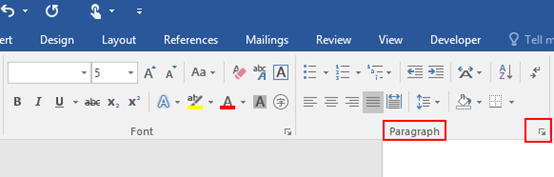
3. The Paragraph dialog box will display, go to Indents and Spacing tab and click Tabs at the bottom right.
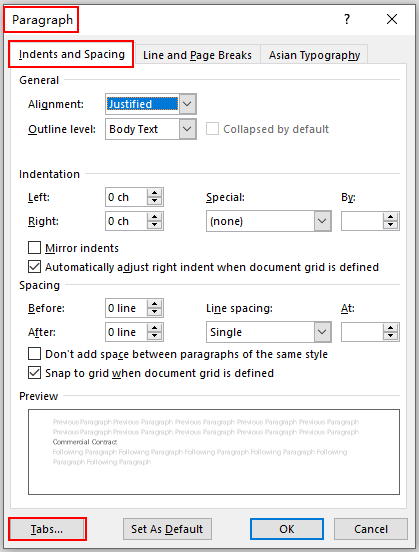
4. The Tabs dialog box will appear, enter the number you prefer in the box of Tab stop position, select 4___ under Leader, then click Set and hit OK.
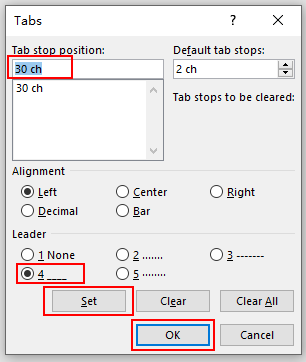
5. Position the cursor at the end of each paragraph, press Tab in your keyboard, the underlines will be inserted in your document, just repeat above steps to complete the insertion.
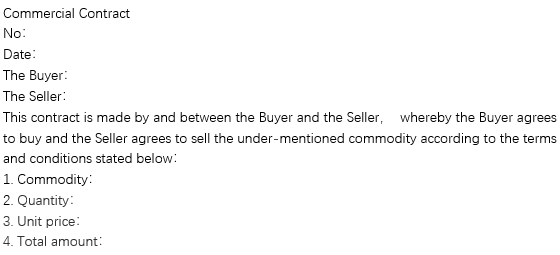

Great site. A lot of helpful info here. I am sending it to some pals ans additionally sharing in delicious. And naturally, thank you in your effort!