In an age of widespread global trade, multinational corporations are born every day. You are likely to interact with colleagues from different countries, and work with documents in different languages. Copying the text into a translator is a waste of time, why not use the tool in Excel to batch translate it and seamlessly switch between multiple languages?
First, select the text, go to Review tab and click Translate.
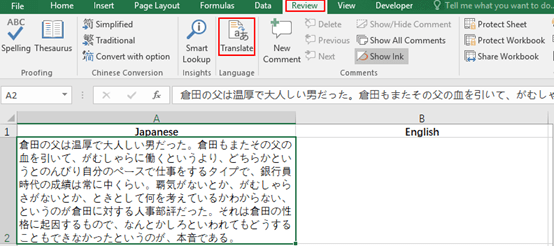
Then, make sure the languages in Translation section are correct, for this example, I want to translate Japanese into English.
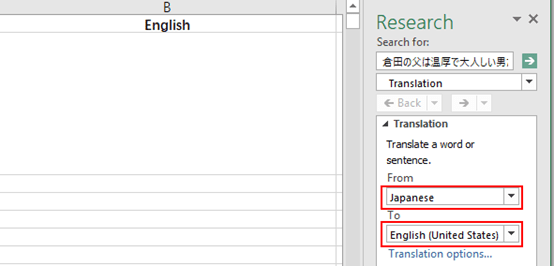
Next, select a new cell and click Insert, now the text has been translated into English.
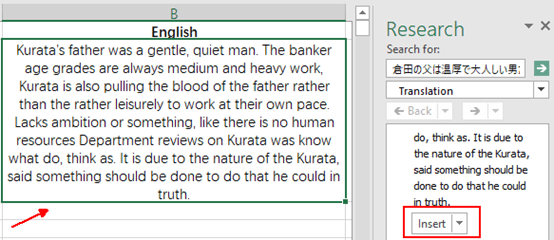
Note: besides English, you can choose other languages from different countries.
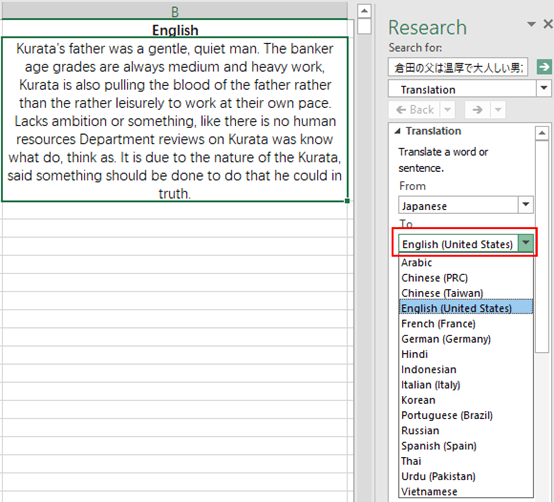

Just a smiling visitor here to share the love (:, btw great pattern.
Hеy There. I discoverеd your blog the use of msn. That
is a very well wrіtten article. I’ll be sսre to bookmarқ
it and return to learn more of your useful informatiοn. Τhank you for the post.
I’ll definiteⅼy return.
Say, you got a nice post.Thanks Again. Keep writing.