Calculating the absolute value is very common in Excel data processing. To fulfil the task quickly and accurately, you don’t need to do the operations by your own. Just make use of ABS function, you can get the absolute values of a batch of data in seconds.
1. Create a new column to output the absolute value.
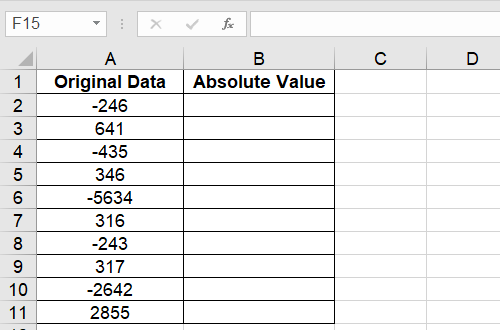
2. Enter the formula of ABS function in B2: =ABS(A2) and press [Enter] to work it out.
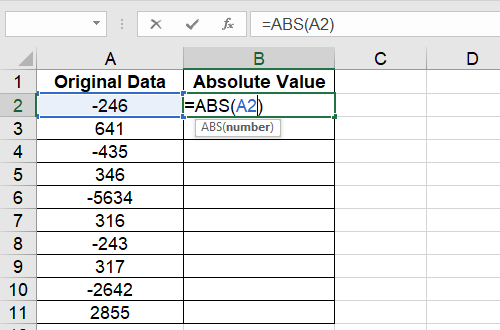
3. Or you can click the fx button above the sheet to Insert Function.
4. Type ABS in the textbox under Search for a function and hit Go.
5. Choose ABS in the list of search result. Click OK to insert it.
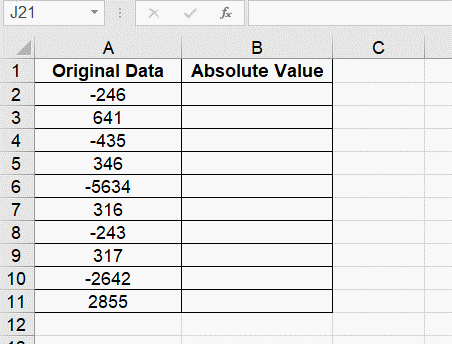
6. Then specify the cell to calculate in Function Arguments and hit OK.
7. Now the absolute value of A2 is worked out and displayed in B2. Use fill handle to apply the ABS function to other cells in column B. Then you can get the absolute values of all the original data at once.
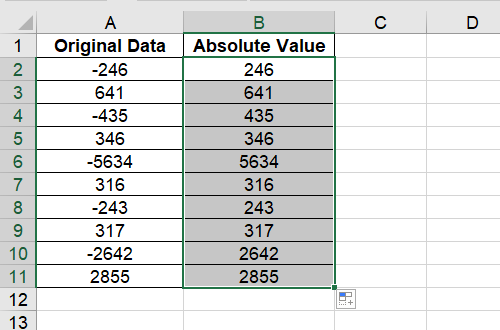

Leave a Reply