Addition to those screenshot tools on the market, do you know Microsoft Office itself has the function of capturing pictures? No matter in Word, Excel or PowerPoint, you can always find the “Screenshot” button.
1. Go to Insert tab and click Screenshot.
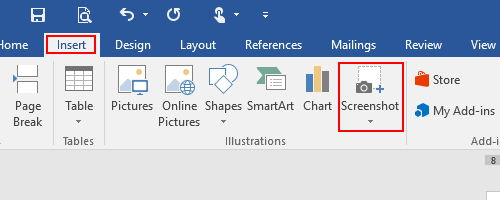
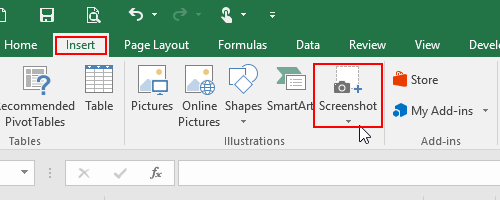
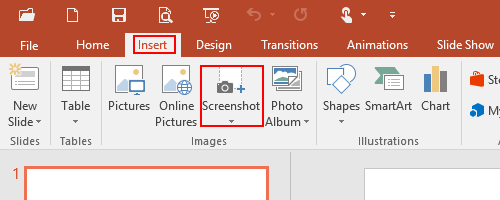
2. There are 2 modes of capturing pictures. In Available Windows you can see screenshots of all your active windows. Choose the one you want and it will be copied to your current file.
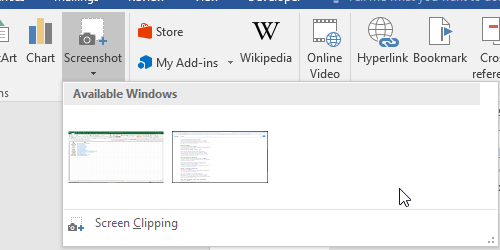
3. Otherwise you can click Screen Clipping to capture any area you like. It’s as simple and practical as other third-party tools on the market, and you don’t need to pay extra for it. Have a try!

I want to copy cell or row for past another palace like desktop