Windows 10 set Mail app as the default Email client and it can be annoying to click an e-mail (MAILTO) link on the webpage. Actually you can choose to change your default email app, which is generally the same as changing other Windows 10 applications, like default photo player, default video player or default music player, etc.
1. Click Start icon at the bottom left of the screen, next click Settings icon in the pop-up window.

2. The Windows Settings dialog box will display, scroll down and click Apps button.

3. Another window of Setting appears, click Default apps in the left pane, then go to the right pane, scroll down and select Mail, which is under Email.
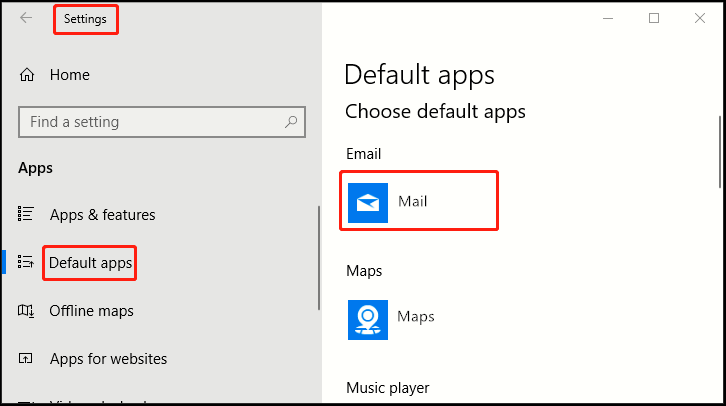
4. When Choose an app dialog box appears, select your favorite and it will now become the default Email app whenever you’re using Windows 10.
5. Note: you can also search for new Email apps in Windows store by clicking on Look for an app in the Store.
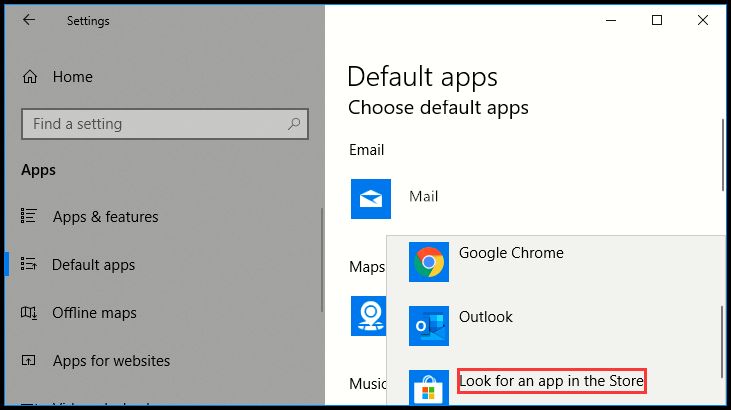

Leave a Reply