Windows 10 comes with Movies & TV App as its default video player. You can also change default video player to any other app of your choice using below steps, which are the same as changing default music player in our previous post.
1. Click Start icon at the bottom left of the screen, next click Settings icon in the pop-up window.
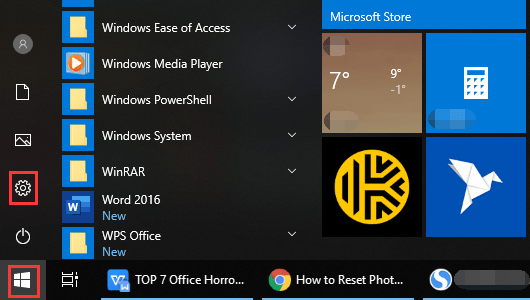
2. The Windows Settings dialog box will display, scroll down and click Apps button.
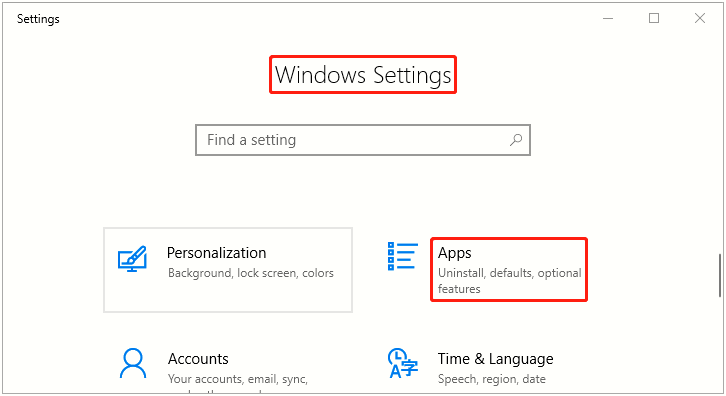
3. Another window of Setting appears, click Default apps in the left pane, then go to the right pane, scroll down and select Movies & TV, which is under Video Player.
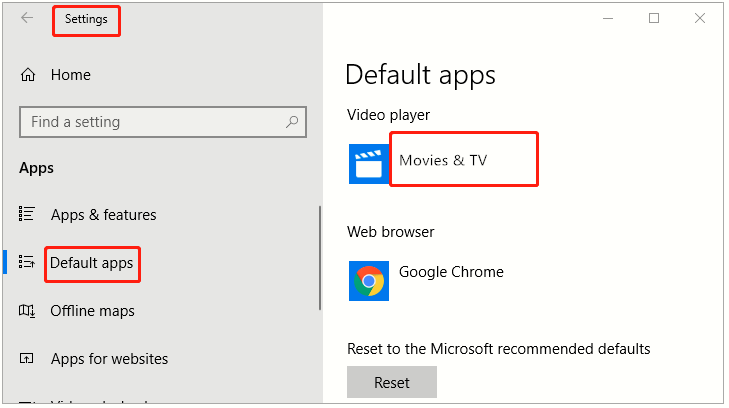
4. When Choose an app dialog box appears, select your favorite and it will now become the default video player whenever you’re using Windows 10.
5. Note: you can also search for new video player apps in Windows store by clicking on Look for an app in the Store.
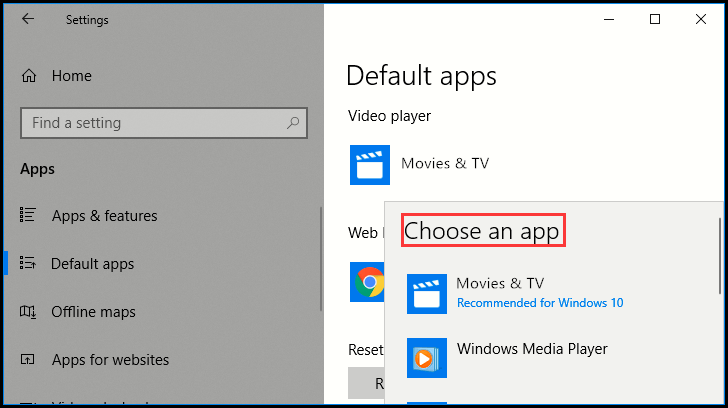

[…] which is generally the same as changing other Windows 10 applications, like default photo player, default video player or default music player, […]