The battery lifespan will be severely affected by the fact that the device is constantly running with the maximum brightness. Furthermore, our eyesight and body will also be harmed because of the blinding light and computer radiation. Actually, you can change screen brightness to reduce the physical injury of working with PC for a long time. Here’s a simple guide when device runs on Windows 10.
1. Right-click on a blank space on the Desktop and select Display settings from the menu.
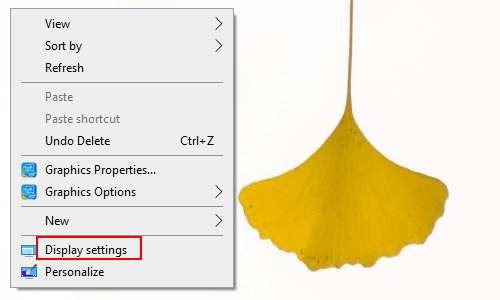
2. The Settings dialog box will display, go to Display tab and find Brightness and color in the right pane. Then you can change brightness for the built-in display by sliding button. You could also customize Night light settings by turning the related button on.
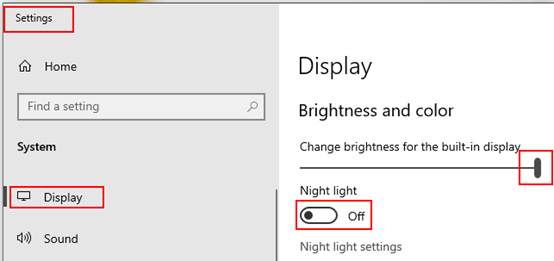

Leave a Reply