When you are using your computer and want to enter some numbers, it can be very frustrating if the numeric keypad doesn’t work normally. But this kind of situation do happen in Windows 10 occasionally. To fix it, there’re 3 tips you can give a try.
Method 1: Make Sure You’ve Enabled the Numeric Keypad
Before taking any other action, the first thing you should do is checking the [Num Lock] key on numeric keypad. You may press it incidentally, or the numeric keypad can also be forcedly disabled by Windows. In this case, you just need to press the [Num Lock] again to enable the numeric keypad.
Method 2: Uncheck the “Control your mouse with a keypad”
If you’ve turned on the [Num Lock] key, and the numeric keypad is still not working, try these steps: hinchable
1.Hit Start button and click Settings.
2.Select Ease of Access in Windows Settings.

3.Switch to Mouse tab. Make sure the option under Control your mouse with a keypad is disabled.
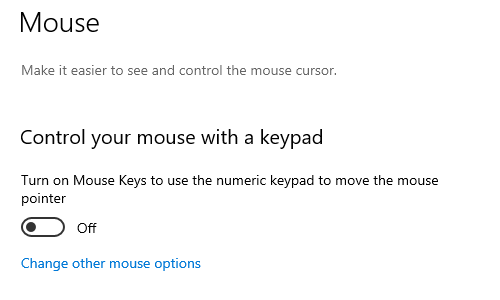
Method 3: Make the Numeric Keypad Automatically Start up
1.Press [Win+R] to evoke the Run window.
2.Enter regedit in the textbox and hit OK to enter the Registry Editor.
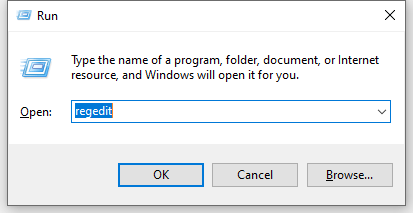
3.Click HKEY_USERS – .DEFAULT – Control Panel – Keyboard, and find InitialKeyboardIndicators on the right. Make sure the Data of it is 2. If not, the numeric keypad won’t auto-run on startup of Windows, and you can double click it to enter 2 in the textbox under Value data.
4.After hitting OK, the numeric keypad will automatically start up when you open your computer.
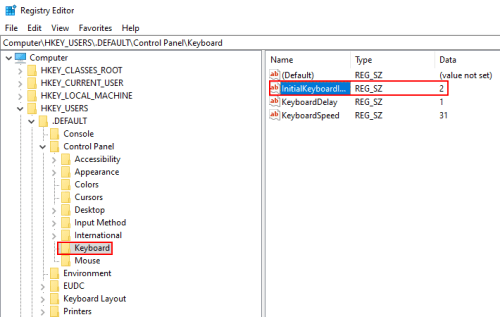

[…] View full content Go to top […]