If there are two columns in your table containing different kinds of information, and you need to merge them for some reasons, could you combine the texts from these 2 columns using functions of Excel instead of copy&paste one by one?
Let’s see the table below. Now I want to combine column A and column B but aren’t willing to do it manually. So I decide to let Excel work for me.
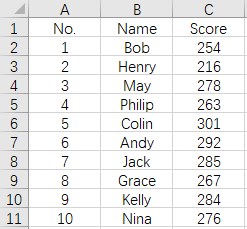
1. Right click anywhere in column C to Insert an Entire column as the output location for the result of merging.
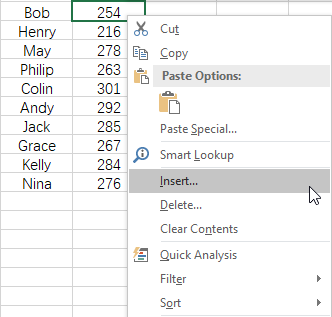
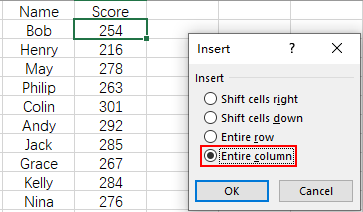
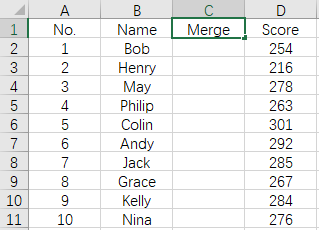
2. Click C2 and input “=A2&B2” which refers to combining the texts in A2 and B2, then press Enter (or click anywhere outside the cell). The result will show as “1Bob”.
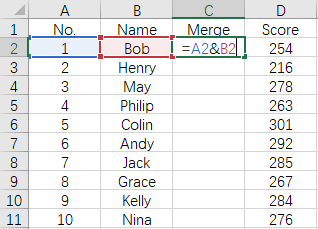
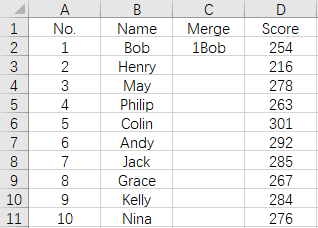
3. If you want an extra space between the content from A2 and B2, you can change the formula a little bit. Just input =A2&“ ”&B2 in C2. Please note that the quotation marks must be typed in half-angle and there’s a space between them, which refers to the space between the text from A2 and B2.
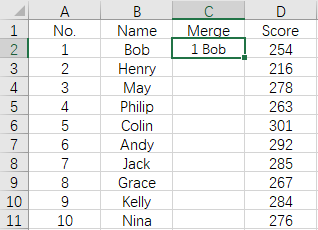
4. Put the cursor at the right lower corner of C2 till it becomes a small black cross. Drag it to select all the cells in column C. In this way the formula will be applied to all these cells. You don’t need to repeat the process again and again.
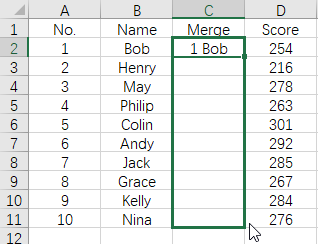
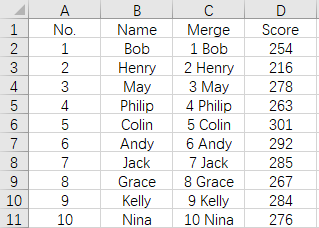

Leave a Reply