If you want to compare two worksheets with similar or related data, switching to one window then switching back is apparently not the best idea. Let the two worksheets both display on the screen side by side. You can make a more intuitive and convenient comparison.
You may know that Windows already have the feature “Show windows side by side”, but it will rearrange the display of all the windows in taskbar. If you only want to compare the Excel files, try these steps:
1. Open the two files (do not minimize any of them), click View tab in one worksheet. Then hit Arrange All in Window section.
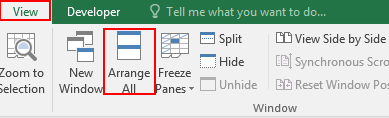
2. Choose Vertical and click OK.
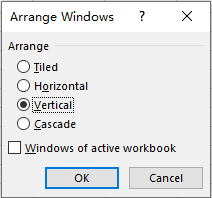
3. Then the two worksheets will be displayed side by side. You can compare them with ease.
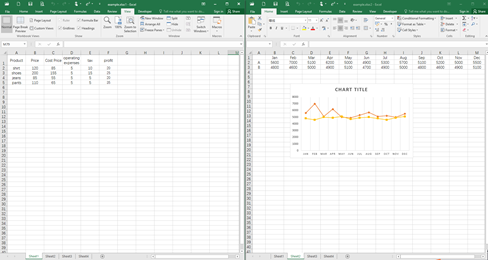
4. Note: If the two worksheets you want to compare are in the same workbook. You can open the workbook 1 and click New Window in View tab. It will open a completely same workbook 2.
Switch to the worksheet you want to compare in each of the workbook separately, then you can display them side by side through the method above.
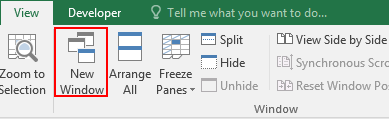

Leave a Reply