When editing a worksheet, sometimes you might change the color of the font to make the it more readable. And in some cases, like analyzing monthly sales data, you need to sort data by font color in Excel, which could help to understand your data better, quickly find what you want and make more effective decisions.
1. First, select one cell with non-default color, go to Data tab and click Sort in Sort & Filter group. The Sort dialog box will display.
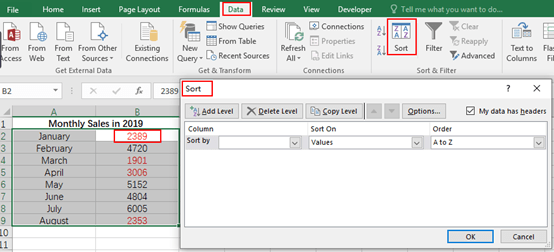
2. Sort by the specified column, Sort on Font Color (you can also sort on Cell Color and Cell Icon), select the color bar which you want to sort data by, and there are types – On Top or On Bottom for your choice. Simply hit OK.
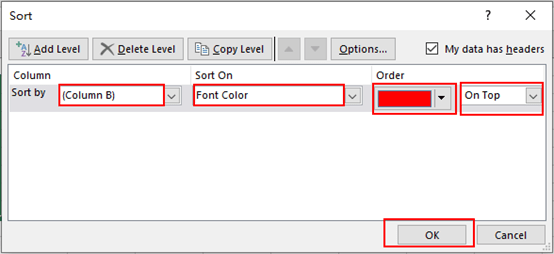
3. Select On Top when you want all the colored font at the top of the dataset.
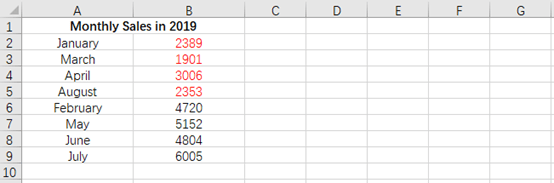
4. Select On Bottom when you want all the colored font at the bottom of the dataset.
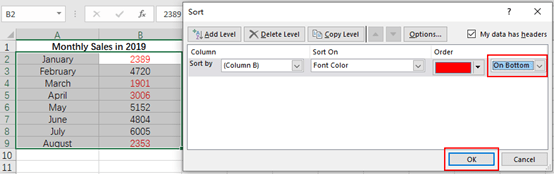
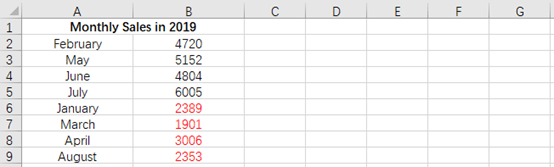

Leave a Reply