When we have to insert some special symbols in Excel, but there is no shortcut key for us to use. The article will show 2 methods to help you find these special symbols. Let’s take equal approximately symbol as an example.
Method 1: Insert Approximately Equal Symbol
First, open the form you want to edit.
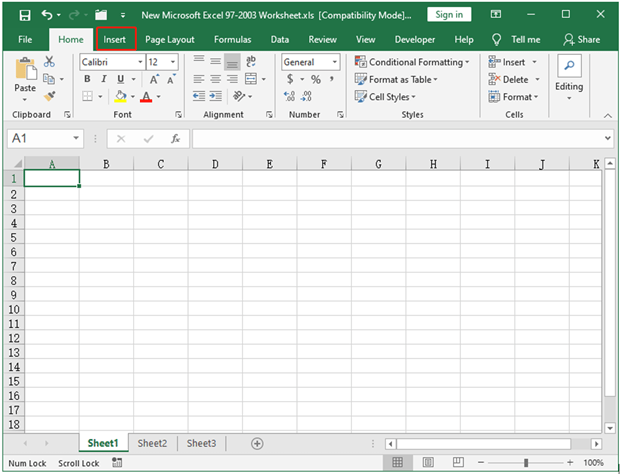
Second, click the cell where you want to insert the symbol, and then click Insert.
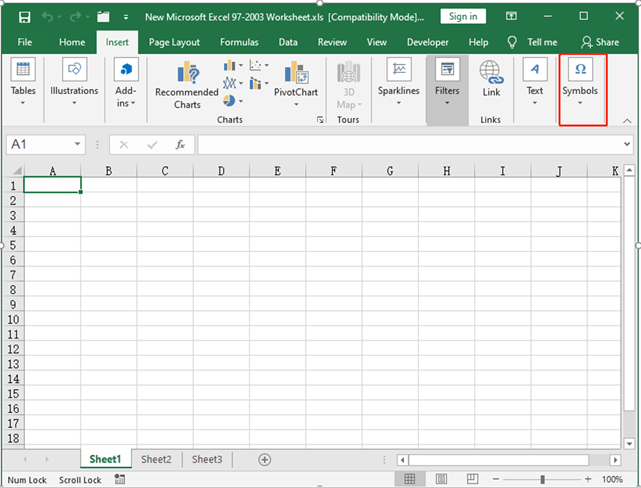
Then click Symbol, you will see the following interface.
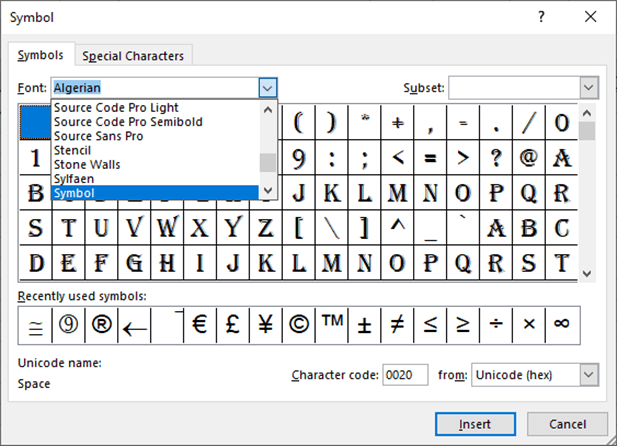
Then find Font, selecting Symbol, and you will see this interface.
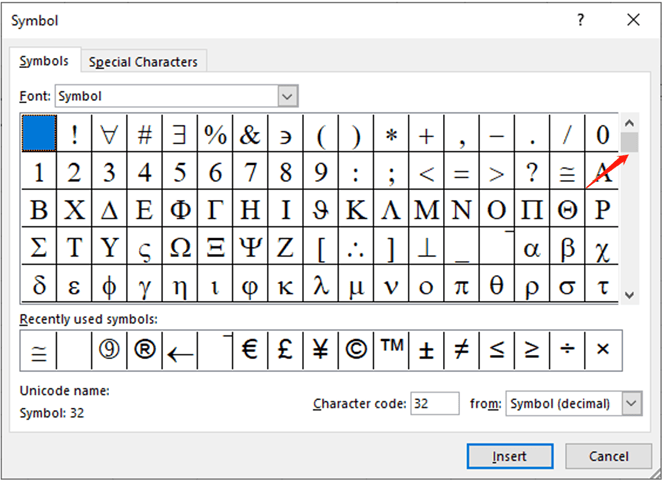
Find ≈ , click Insert and then click Close, the Approximately Equal Symbol is inserted in the cell.
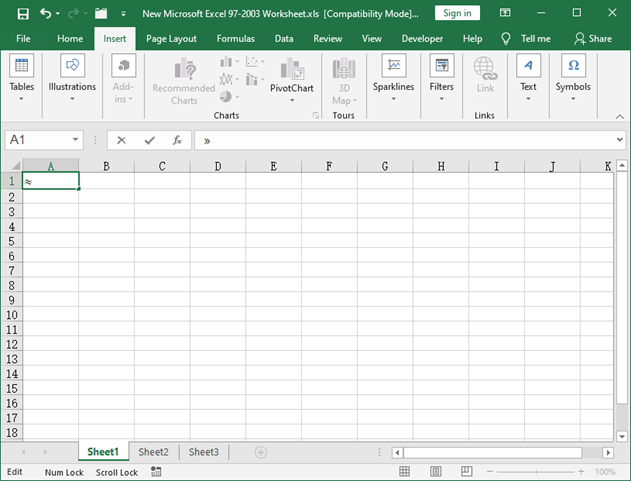
The whole process is as follow.
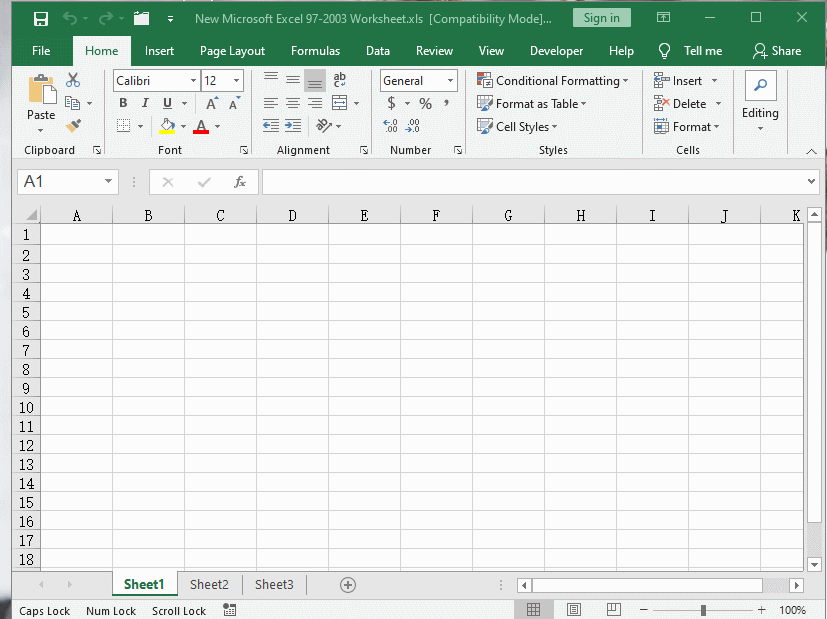
Method 2: Type Approximately Equal Symbol Directly
The drop-down list may be a tedious process, and actually you can type approximately equal sysmbol with shortcut keys.
First, open the form you want to edit.
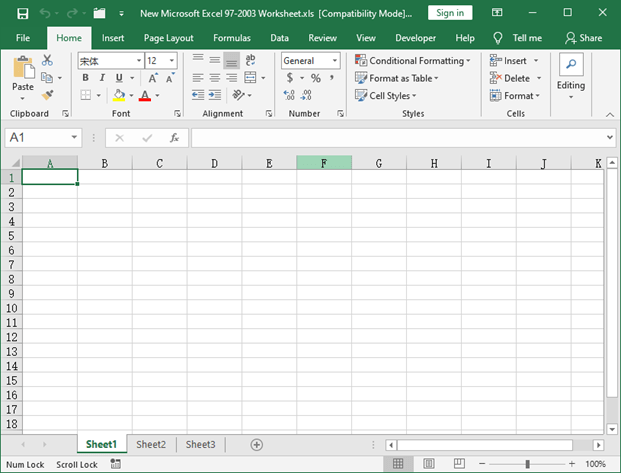
Second, click the cell where you want to insert the symbol, and then click Insert.
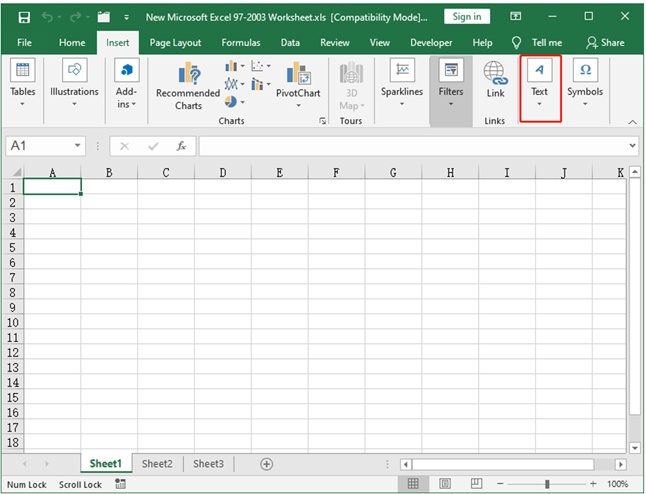
Then, click Text, there will be a drop-down list, click Object.
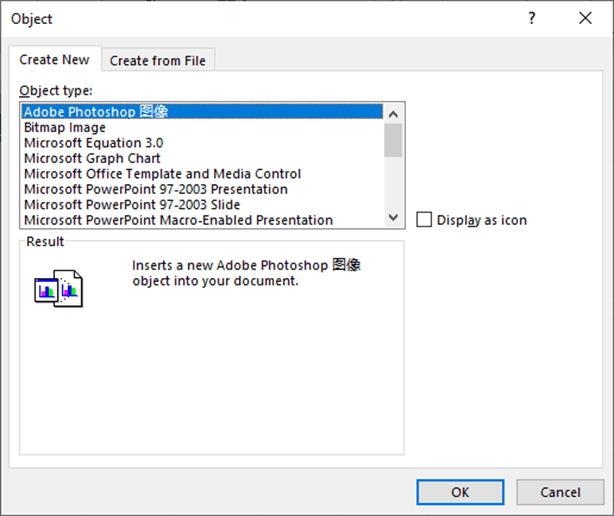
And then find the Microsoft Equation 3.0 in the drop-down list of the Create New, then click OK. You will see the following interface.
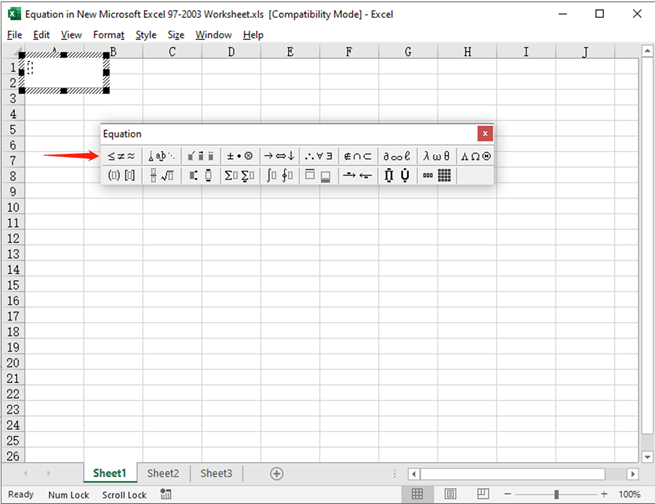
Then click the first column, find the ≈, and deletethe Equation column, the Approximately equal symbol is in the cell.
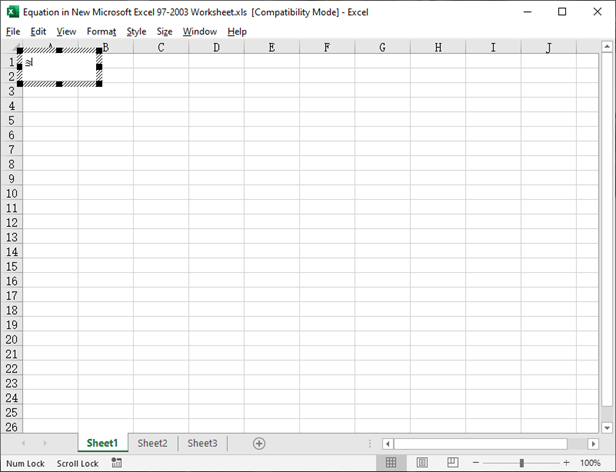
The whole process is as follow.
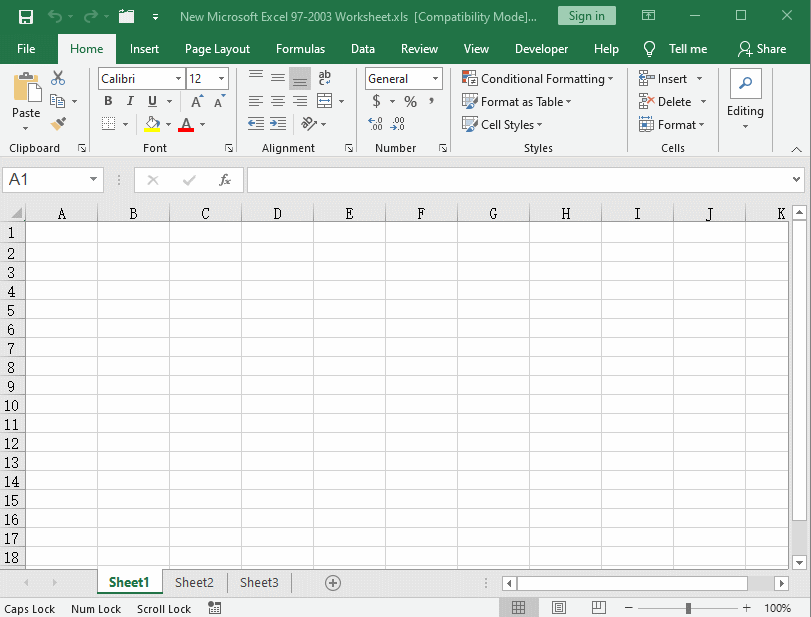
I hope the two methods can be helpful to you.

Leave a Reply