How was your Christmas? We had a delicious and fancy Christmas dinner. Festivals always make me happy, birthday too. My family and friend never forget my birthday. Still, I want to make a countdown timer to remind my brother but in an unobvious way.
We first enter the time of today and the target date.
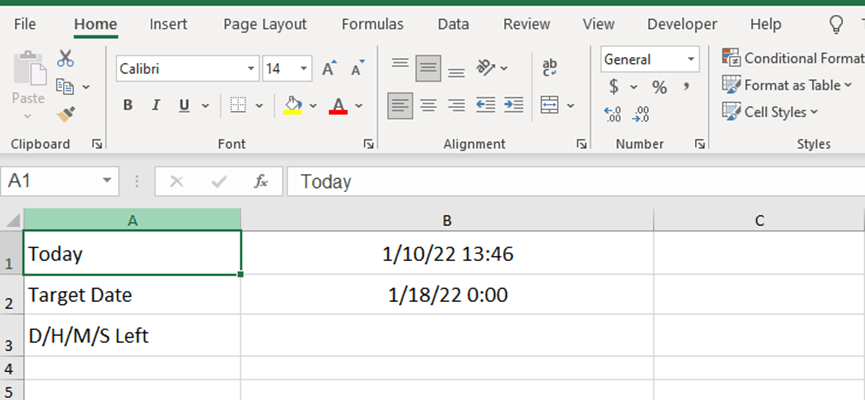
Go to Developer and click on Macro Security.
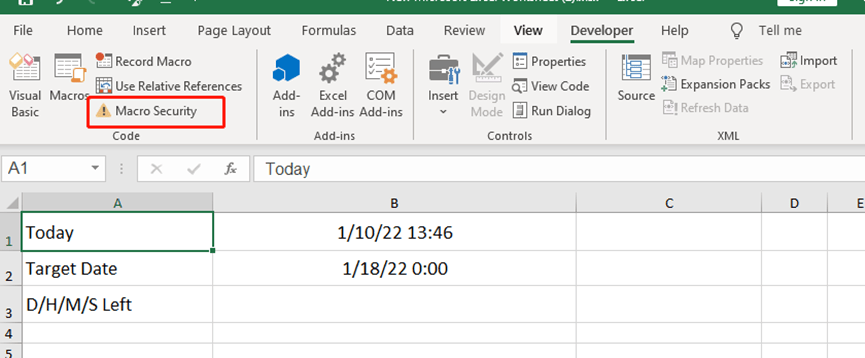
Check the Enable all macros (not recommended; potential dangerous code can run)

Create a new Module, and you can just copy and paste this code in it.
Sub onClock()
Cells(1, 2) = Now
Application.OnTime Now + TimeValue(“00:00:01”), “onClock”
End Sub
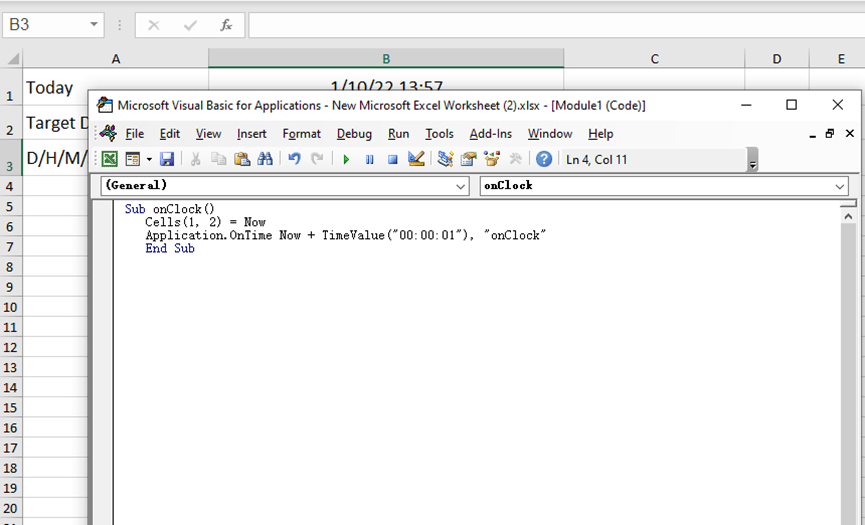
Click the green triangle or press F5 to run it.
Enter [=DATEDIF(B1,B2,”d”)&” “&TEXT((B2-B1),”h m s”)] in cell B3.
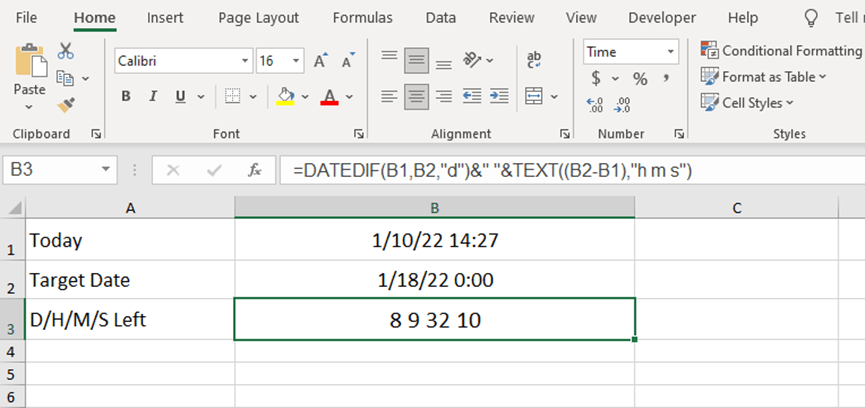
The numbers in cell B3 mean the target day is eight days, 9 hours, 32 minutes, and 10 seconds away.
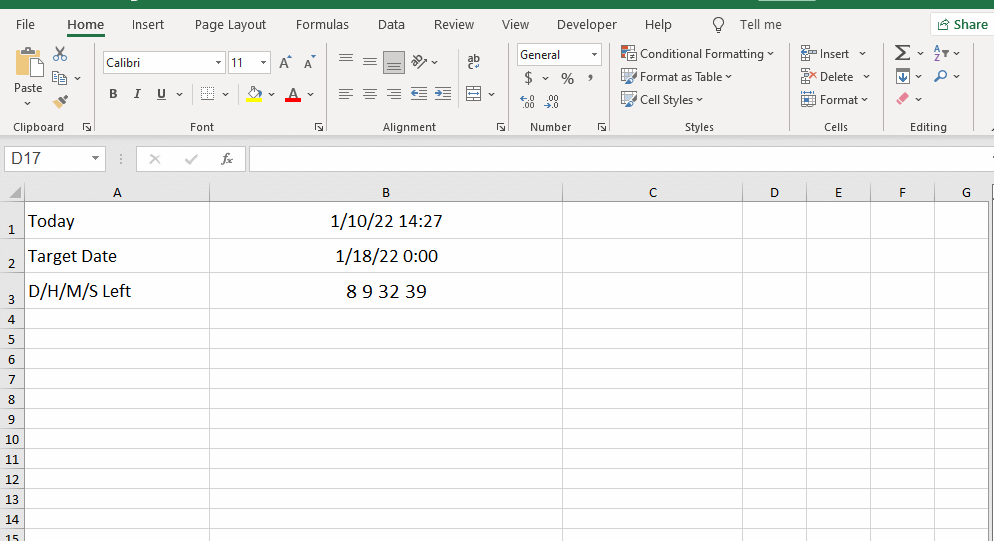
This is really a very simple countdown timer. I hide other cells except for cell B3 to ask my brother what that meant. Funny~

Leave a Reply