Clicking on the desktop icon is the quickest way to open an application, and system Settings are no exception. In previous post, we’ve introduce the method to create desktop shortcuts of Apps, and here let’s go further to explore how to create desktop icon of control panel in your Windows 10 PC.
1. Click Start icon at the bottom left of the screen, next click Settings icon in the pop-up window.

2. The Windows Settings dialog box will display, scroll down and click Personalization button.
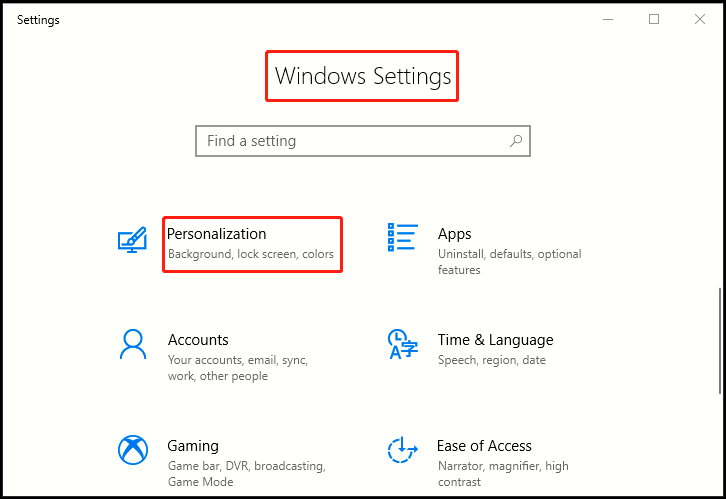
3. Another window of Setting appears, click Themes in the left pane, then go to the right pane, scroll down and find Related Settings section, simply click Desktop icon settings.
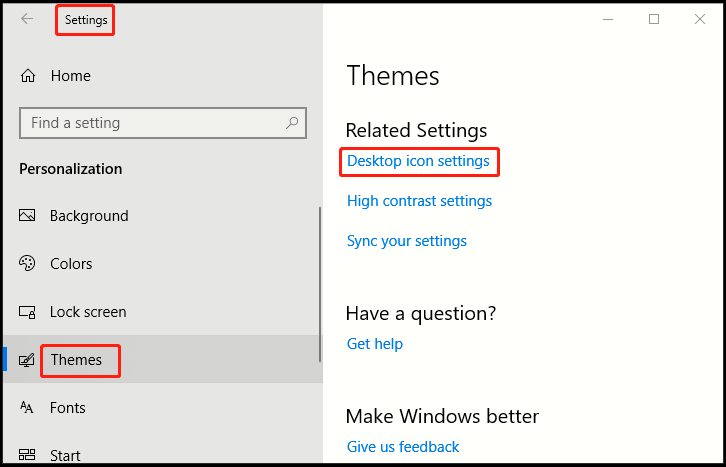
4. When Desktop Icon Settings dialog box appears, check the box of Control Panel, and click Apply and OK button in turn. Now you have completed the related setting.
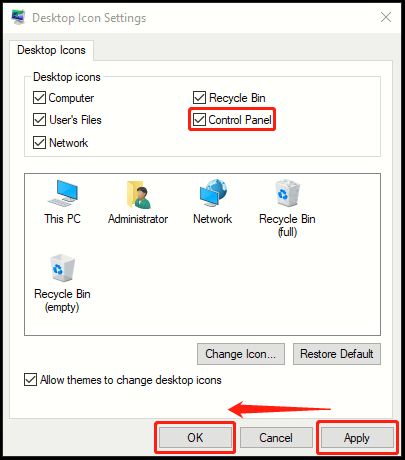
5. Back to desktop, the desktop icon of Control Panel has been created and you can use it more convenient.
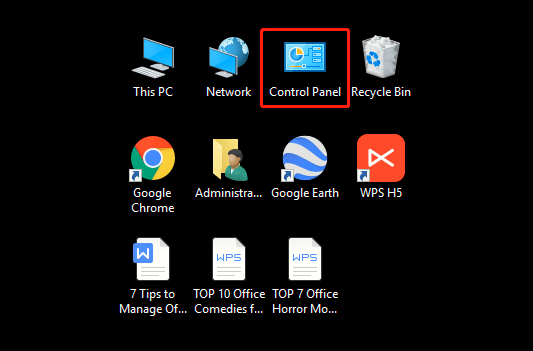

Leave a Reply