Now a lot of computer software tend to boot up automatically upon system start. It will be more convenient for you to use their features but also greatly slow down the boot speed. So the first thing you can do to optimize the starting speed is to disable the unwanted startup programs. Here’s how to do it in Windows 10.
1. Press the shortcuts [Ctrl+Alt+Delete], your screen will turn blue and you can choose the last option to open the Task Manager.
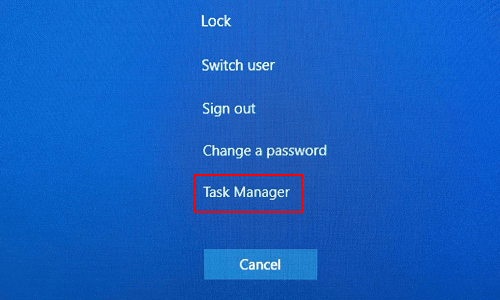
2. If your Task Manager pops out and looks incredibly simple (as shown in the picture below), you just need to hit More details to expand the menu.
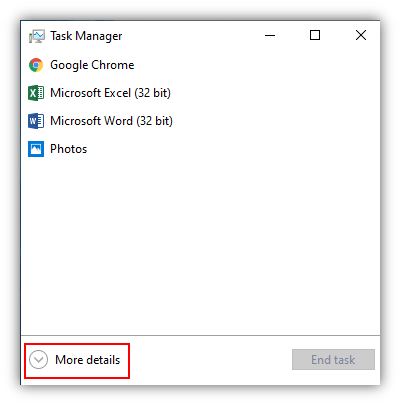
3. Switch to Startup tab, you can see all your startup programs here, including some of which you don’t want.
4. Right-click the unwanted one and select Disable in the menu. Then it won’t boot up automatically every time you start the computer. To enable it again, just choose Enable in the right-click menu.
Also, you can hit the Enable/Disable button at the bottom-right of Task Manager directly.
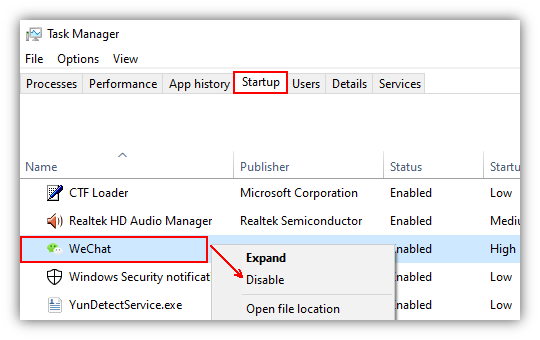

Leave a Reply