A folder full of Word and Excel Files with default icons can be very confusing for you to find a specific one. If you can display them with thumbnail, it’ll be much more intuitive. So, how to save a Word or Excel file with thumbnail, and display the thumbnail in the folder?
1. First, click the Save button on the Quick Access Toolbar.
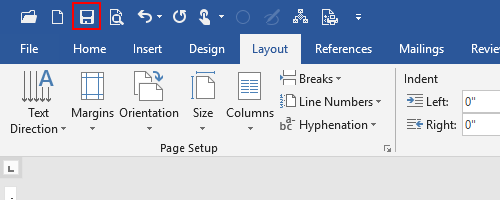
Or go to File tab.
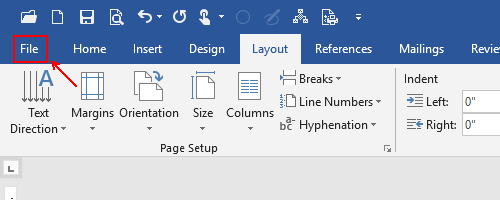
2. Either way you can find Save As and click This PC or Browse to find a place saving this file.
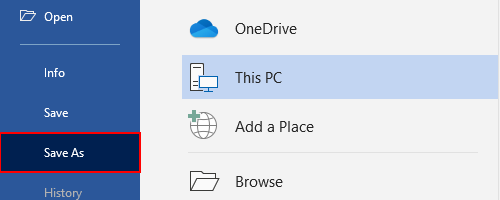
Alternately, you can also press [F12] to quick open the Save As window.
3. Check the option of Save Thumbnail at the bottom, then click Save.
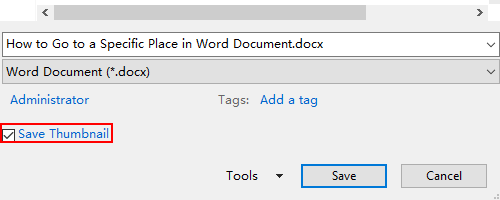
4. Now the file is saved with a thumbnail. You can choose Extra large icons, Large icons, Medium icons or Content in the View tab of the folder. The larger the icons are, the better you can see.
Or press [Ctrl] key while scrolling up the mouse wheel till the icons become large enough for you to see the thumbnail clear.
5. Then the thumbnail of the file is displayed in the folder, you can distinguish it from other files more intuitively.
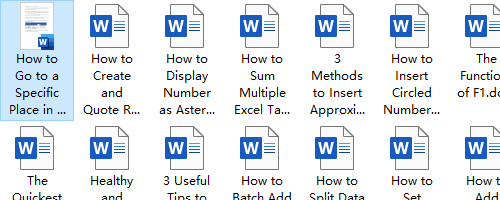

Leave a Reply