You must have seen some Excel spreadsheets with drop-down list. It’s quite convenient to select an option from the list instead of typing it by yourself. Therefore, I’d like to share some experiences of creating a drop-down list in Excel.
1. Select the cell you want to add drop-down menu. Click Data Validation in Data tab.
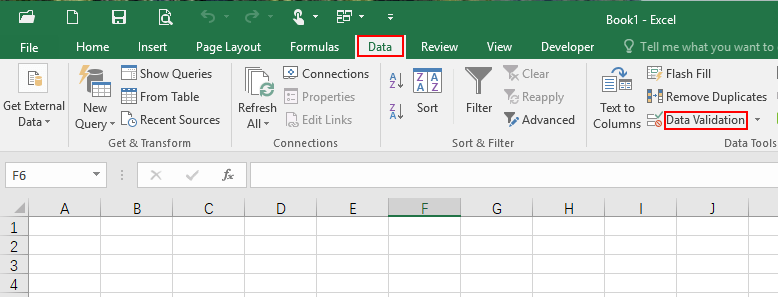
2. In the Validation criteria section, choose List in Allow.
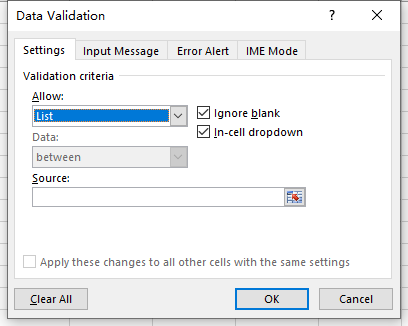
3. Input the text options of drop-down list in Source. Different options should be separated by half-angle comma like the picture below.
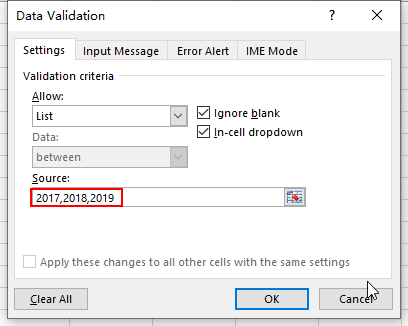
4. Hit OK and the drop-down list has been added to the cell you select.
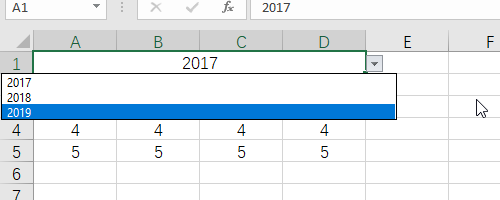

Leave a Reply