Windows 10 has a feature which allows you to download maps for offline use, which is very practical, especially when you are traveling to somewhere your PC don’t have Wi-Fi or data connection. In this guide, we’d like show you how to download offline maps on Windows 10.
1. Click Start icon at the bottom left of the screen.
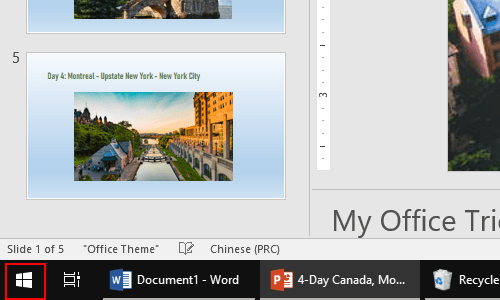
2. Next, click Settings icon in the pop-up window.
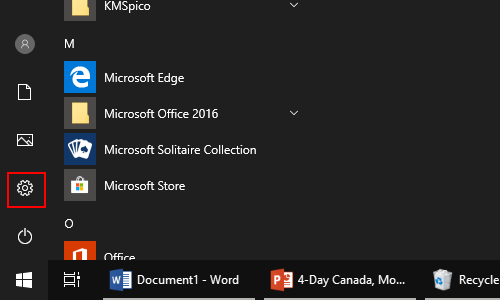
3. The Windows Settings dialog box will display, then click System icon.
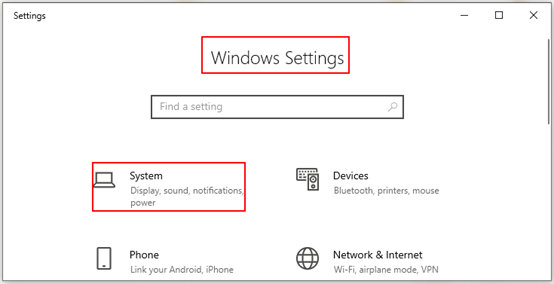
4. Another window of Settings appears, scroll down and click Offline maps in the left pane. Then go to the right pane, click the plus symbol which is next to Download maps.
Note: download maps for apps to use when you’re not connected to the Internet. For example, the Maps app can use offline maps when you search for places or directions.
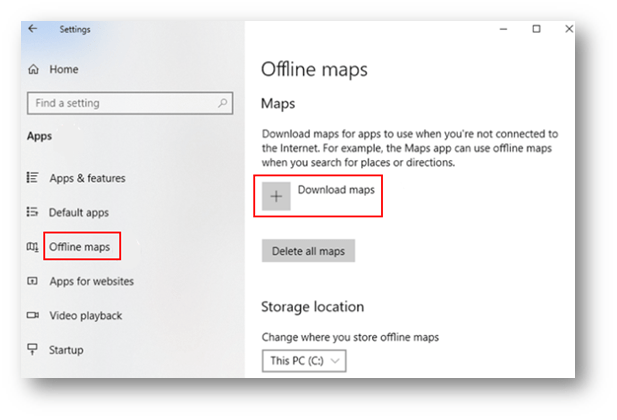
5. Next, you need to select the continent where the map that you want to download is located. Here I choose North and Central America as the example.
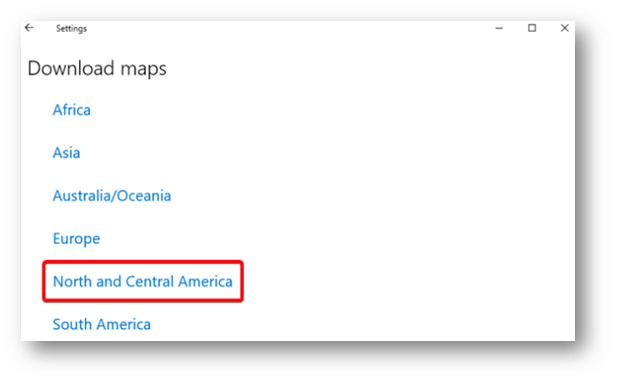
6. If the map for your destination country has a lot of data, it will be split into several regions. If you want to download all maps available, you can choose to click All regions. Here I choose to download the map of a specific region, like Florida in the screenshot. After you select the country and the related region. Just click on the name of the state.
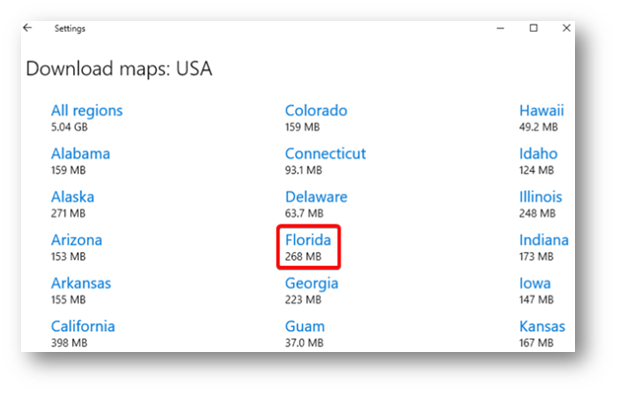
7. In general, it will take a few minutes to finish, depending on the size of the map and the speed of your internet connection. Once it is done, the downloaded offline map will show up in the Settings window.
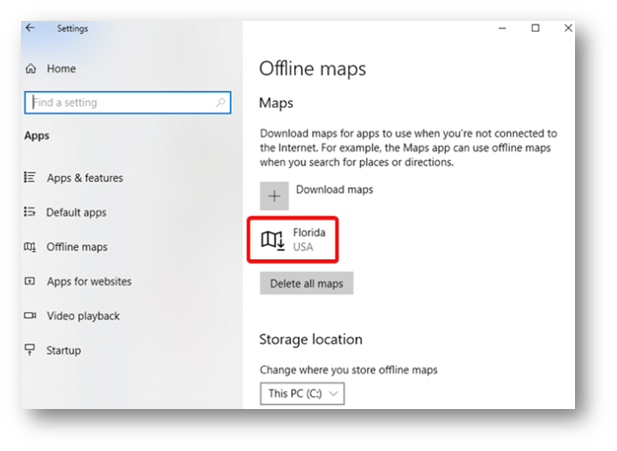

Leave a Reply