Narrator is a screen reader that describes what’s on your screen so you can use the information to navigate your device. It can be controlled by keyboard, touch and mouse. I’ll introduce how to enable and customize it on Windows 10 in this post.
1. Click Start button, choose Settings and hit Ease of Access in Windows Settings.
2. Click Narrator on the left sidebar, toggle on Turn on Narrator under Use Narrator.
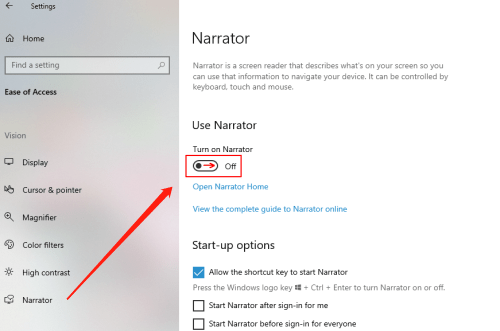
3. Then the Narrator window will pop out automatically and start to describe what’s on your screen. You can Minimize it to the right side of taskbar.
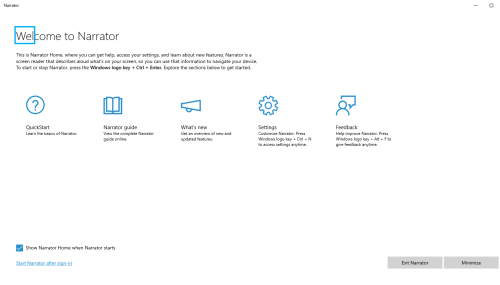
4. You can also personalize the Narrator in the Narrator tab of Ease of Access. There are many options for you to customize, like the start-up options, Narrator’s voice, speed, pitch and volume, what to hear when reading, interacting and writing, etc. The choice is all yours.
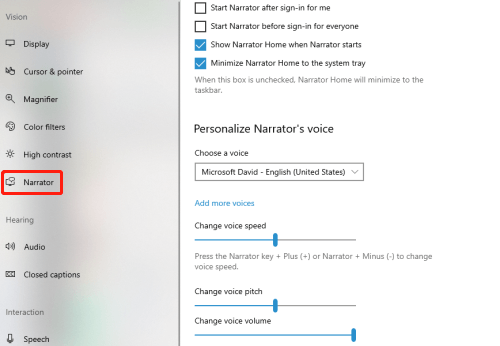

Leave a Reply