Windows 10 includes a cool new feature named focus assist, which could help you get more done by easily blocking notifications, sounds, and alerts to create distraction-free work times. Instead of barricading all the interruptions or distractions on your PC, this feature presents a configurable interface that you can customize as per requirements. Now let’s see how to enable it.
1. Click Start icon at the bottom left of the screen, next click Settings icon in the pop-up window.

2. The Windows Settings dialog box will display, scroll down and click Systems button.
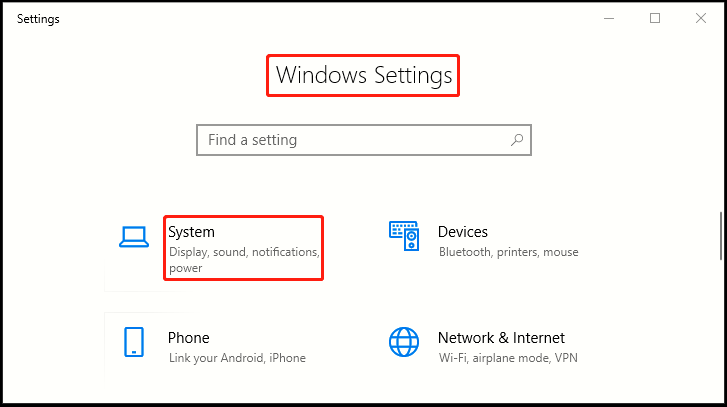
3. Another window of Setting appears, click Focus assist in the left pane, then go to the right pane, just choose which notification you’d like to see and hear so you can stay focused. The rest will go straight to action center where you can see them any time.
4. There are three options for you to choose from: Off means get all notification from your apps and contacts; Alarms only indicates hide all notifications, except for alarms; If you prefer Priority only, you can see only selected notifications from the priority list, and the rest will go straight to action center. Simply click Customize your priority list to manage which notifications are allowed.
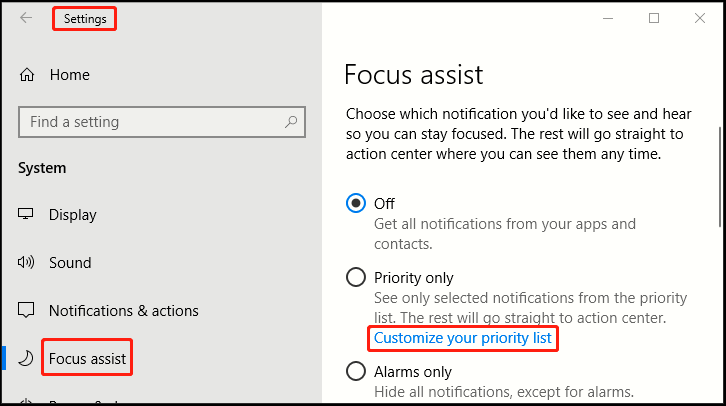
5. Under Priority list, you will be able to manage notifications from three places – Apps, People and lastly Phone. Choose the apps and options according to your preference and that’s it!


Leave a Reply