Visual alerts is a special feature which provides notifications for sounds. When a notification sound plays, there will also be a visual alert displayed. You can enable visual alerts for notification on Windows 10, just follow the guidance below.
1. Click Start icon at the bottom left of the screen.
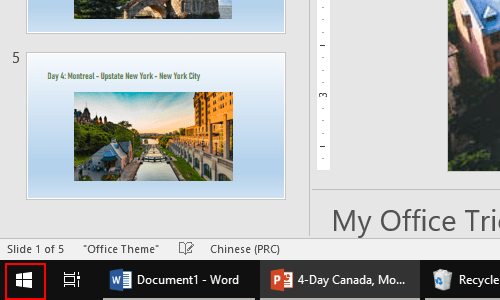
2. Next, click Settings icon in the pop-up window.
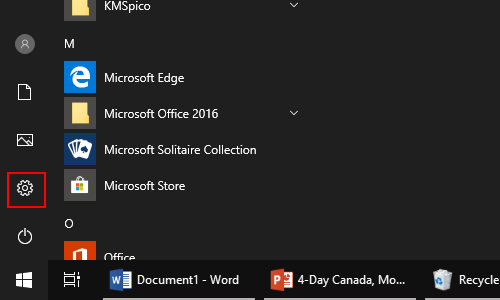
3. The Windows Settings dialog box will display, then click Ease of Access icon.
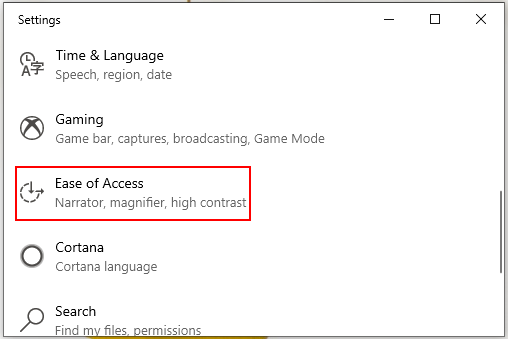
4. Another window of Settings appears, scroll down and click Audio in the left pane, then select how visual alerts for notifications are displayed by choose one of three options in the drop-down list, according to the actual situation: Flash the title bar of the active window, Flash the active window and Flash the entire screen.
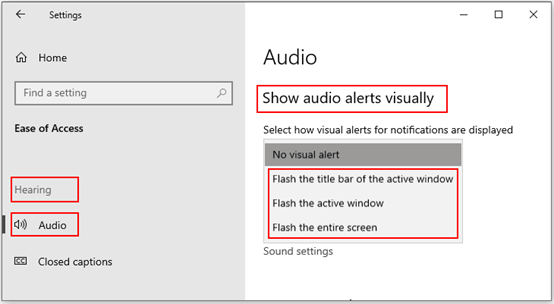

Leave a Reply