The on-screen keyboard is a built-in tool in Windows that can simulate the physical keyboard, or even replace it sometimes. For example, if there’s something wrong with your keyboard and you can’t type normally, you can open the on-screen keyboard to complete your operation.
Here’s how you can use the on-screen keyboard in Windows 10.
Method 1: Ease of Access
1. Click Start button at the bottom-right corner of the screen and choose Settings, then select Ease of Access in Windows Settings.
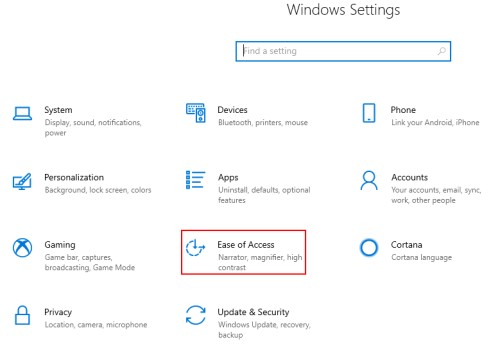
2. Switch to Keyboard tab and turn On the option of Use the On-Screen Keyboard under Use your device without a physical keyboard.
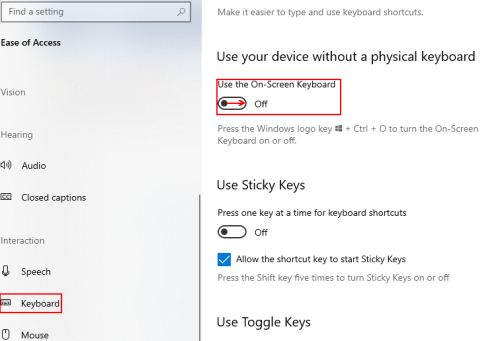
3. Then the On-Screen Keyboard will pop out automatically.
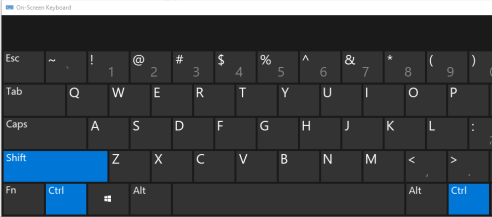
Method 2: Run
1. Press [Windows+R] or right-click Start button and choose Run to open the Run pane.
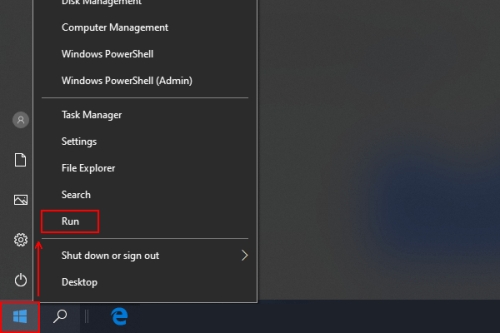
2. Enter “osk” in the textbox and click OK to implement the command.
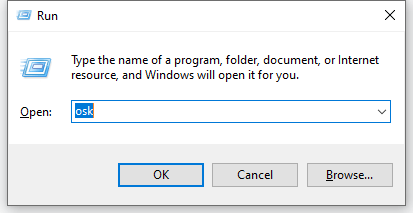
3. Then the On-Screen Keyboard will also pop out.

Leave a Reply