Just want to browse a document, but modify some info without being noticed? Worry about the person who receive the document modifying your efforts? Are you troubled by these things? Actually you can set document as read-only in Word before sending it. Here in this post, I’d like to give a simple guide.
1. Go to File tab and click it in the Ribbon.
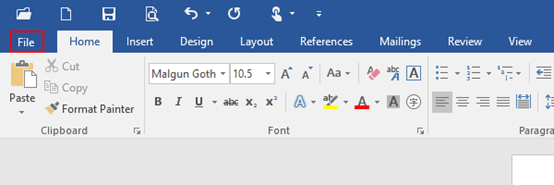
2. Click Save As in the left pane, and select This PC in the middle of page,then choose a folder you prefer to save the file.
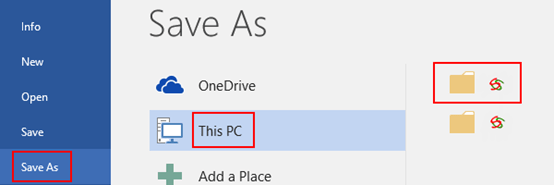
3. The Save As dialog box will display, click the arrow of Tools and choose General Options in the drop-down list.
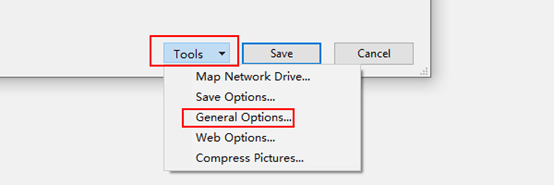
3. When the window of General Options comes up, just check the box of Read-only recommended and click OK at the bottom to save the settings.
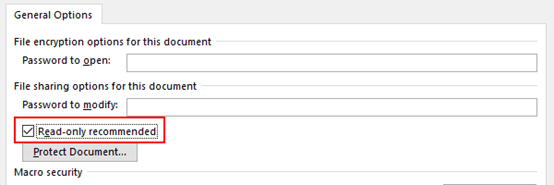
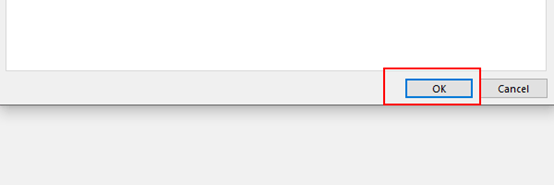
4. The following dialog box will pop up next time when you open the file, click Yes to leave the settings unchanged.
Note: if you want to remove read-only, simply clear the read-only recommended check box of the previous step.
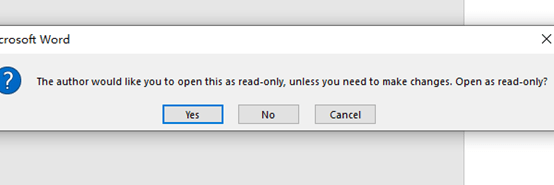

Leave a Reply