Sometimes you may want the pictures from a wonderful PowerPoint presentation, but it’s tiresome to save each picture separately, especially when it’s been modified and you want the original one. So, how to extract the pictures from an existing PPT? There are 2 common methods.
Method 1: Save Each Picture Separately
The most straightfoward way is of course, right-click the picture and click Save as Picture… to save it on your computer.
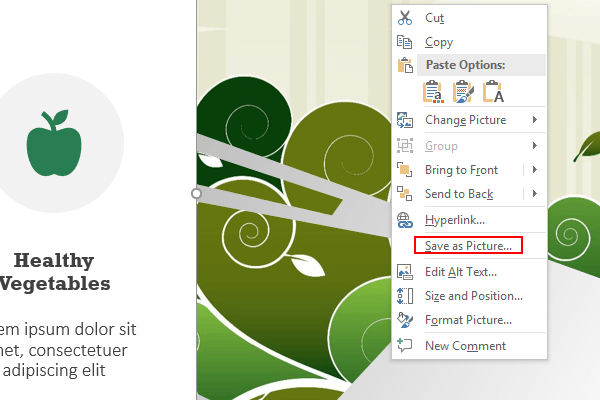
But if there are many pictures you want to extract, or you want the original picture, this way may not be very suitable.
Method 2: Change the Extension into .rar
1. Single click the PPT file to select it, then press the shortcut key [F2] to rename it.
2. Change the extension .pptx to .rar
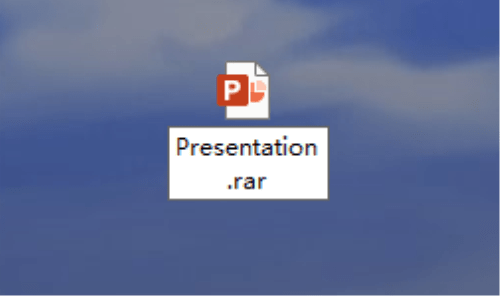
3. The PPT will become a compressed file, you can unzip it with compression software.
4. Open the uncompressed folder, go to ppt > media, you can find all the original pictures here.
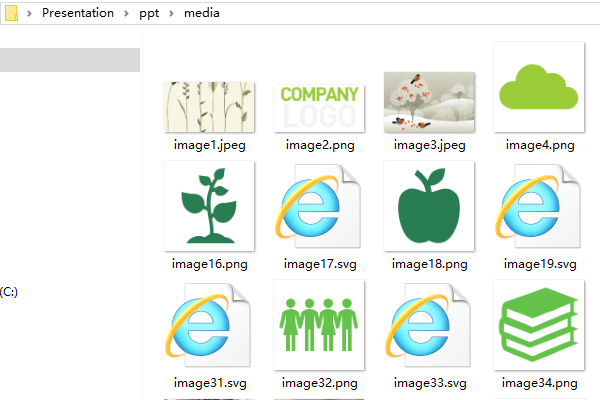

Leave a Reply