While editing a table in Excel, it’s hard to avoid a kind of situation which requires you to input the same content in different cells or even different sheets. In this instance, using shortcut keys or shortcuts could greatly improve your efficiency.
1. Select all the cells you want to input the same content in, and type in this state.
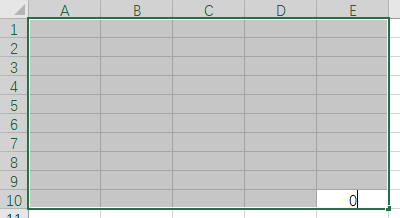
2. Press Ctrl+Enter. The text you input will be filled in all these cells.

3. Click the sheet tag and press Ctrl, then click the tag of another sheet which is the one you want to input the same content in. If you do it right, the tags of these 2 sheets will both become white.
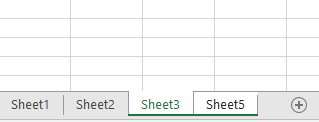
4. Click Fill in Home tab, choose Across Worksheets… in the list.
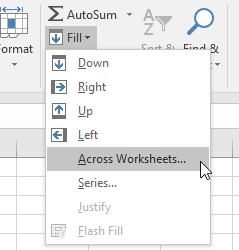
5. Select All (according to your need) and click OK to confirm it.
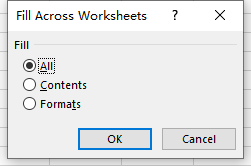
Now switch to the new sheet to have a check. The table in sheet 3 has been copied to sheet 5. Mission completed.
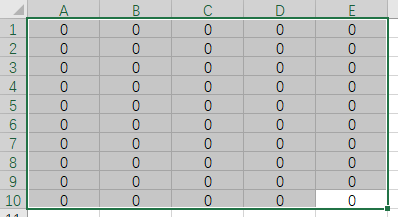

Leave a Reply