For a worksheet with sequence numbers, inserting a row into it means re-numbering the sequence column. Not only inconvenient to operate, but it takes a lot of workload to modify them. So how can we achieve it? Here’s a simple guide.
First, enter all contents you want to generate the sequence numbers.
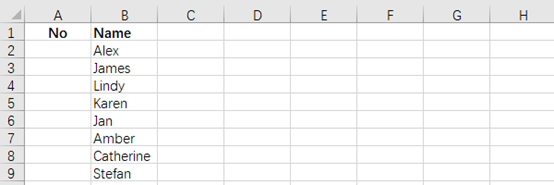
Then, enter the formula “=Row()-1 ” in the cell “A2”, and press Enter in keyboard, then you get the result of row 2.
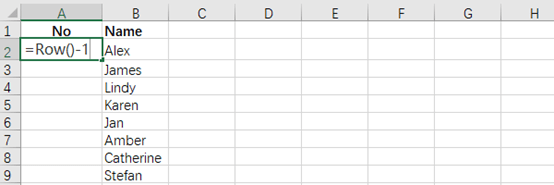
Next, select “A2” and move the mouse to the bottom right corner of it, a small black cross appears. Left click the mouse and drag to the last row.
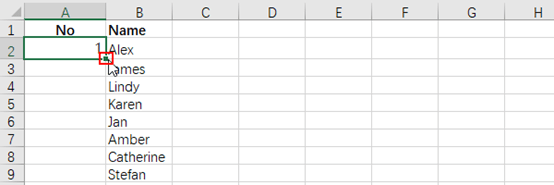
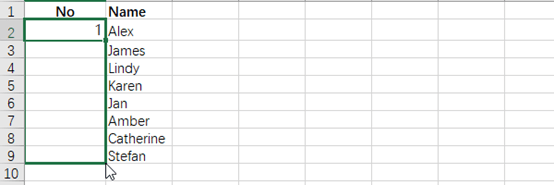
Now you get the method of how to generate the sequence numbers automatically in excel. If there are a large amount of numbers, simply double click the small black cross, and the result is the same.
Note: Inserting or deleting some rows, the rest of the contents will be automatically generated again, instead of adding or reserving empty blank line.
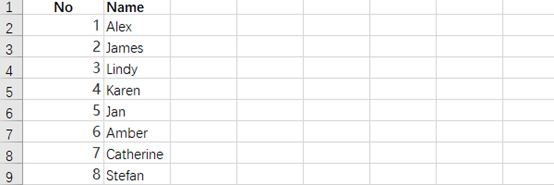

Enjoyed studying this, very good stuff, thanks. “Love begets love, love knows no rules, this is the same for all.” by Virgil.