For the sake of convenience, many of us are used to save files, folders, and shortcuts to the desktop. After a while, it might become a mess to the point you can’t even see the background image. Fortunately, you can hide everything with just a couple of clicks, and they are still on your desktop, but just do not display. Let’s take a look at them now.
1. To Hide Desktop Icons
Right-click on the blank area of screen, select View and Show desktop icons in the pop-up window to uncheck it afterwards. (see screenshot below)
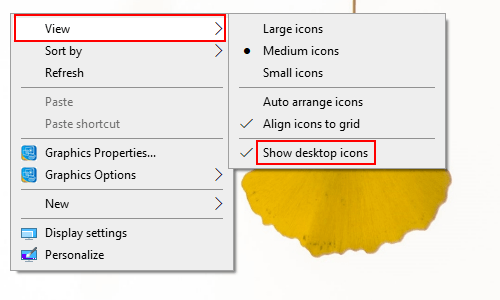
2. To Show Desktop Icons
Right-click on the blank area of screen, select View and Show desktop icons in the pop-up window to check it afterwards. (see screenshot below)
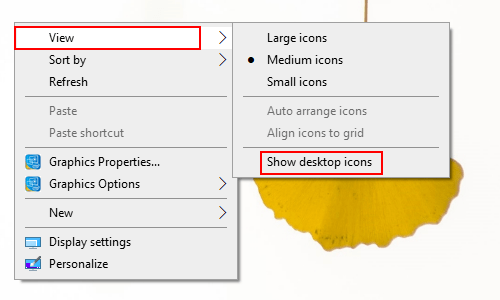

Leave a Reply