When writing in Word, you may need to insert some mathematical symbols like approximately equal symbol to the document every now and then. But without a button allowing you to directly type it, how to insert an approximately equal symbol in Word?
Method 1: Insert Approximately Equal Symbol
1. Open the Word document and switch to Insert tab.
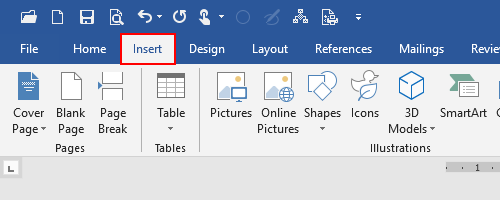
2. Click Symbol and hit More Symbols… in the drop-down list.
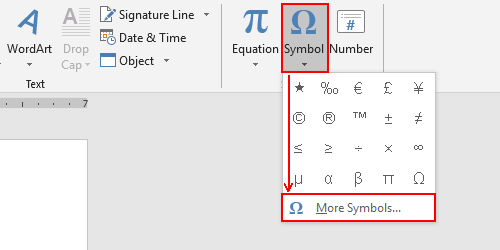
3. In Symbol tab of the popping out window, choose the Font as normal text, from as Unicode (hex) and change Subset to Mathematical Operators.
You’ll find many mathematical symbols here including approximately equal symbol, not equal symbol, greater than or equal to symbol, less than or equal to symbol in the list.
4. Just select the one you need and hit Insert to add it to your document.
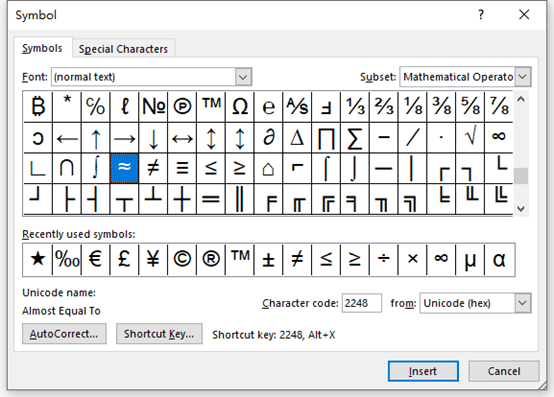
Method 2: How to Type Approximately Equal Symbol
Instead of finding specific symbols in a long list, you can also type it directly.
There’s no such an approximately equal symbol on your keyboard, in deed. But you can press [Alt] key and enter the corresponding Unicode value at the same time.
Here’s a list of shortcuts to type commonly used mathematical symbols, you can also copy and paste them to your document:
|
Mathematical Symbol |
Shortcuts |
|
|
Approximately Equal Symbol |
≈ |
ALT+8776 |
|
Not Equal to Symbol |
≠ |
ALT+8800 |
|
Less than or Equal to Symbol |
≤ |
ALT+8804 |
|
Greater than or Equal to Symbol |
≥ |
ALT+8805 |
|
Infinity Symbol |
∞ |
ALT+8734 |
Method 3: Insert Approximately Equal Symbol from Microsoft Equation
You can also insert the symbol from , but before that, you should add this object to your document first.
1. Go to Insert tab, click Object in Text Section and choose Object…
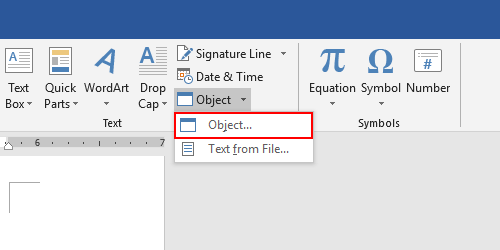
2. Select Microsoft Equation 3.0 in Create New menu. Click OK to enable it.
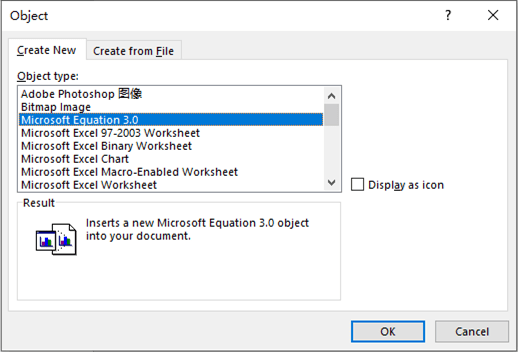
4. A textbox will be created beside the cursor, you can click it and hit the Relational symbols section to expand the menu, then select the approximately equal symbol in the drop down list to insert it.
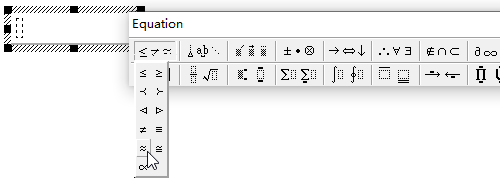

It solved my problem thx!
Many thanks!