You might frequently create different PowerPoint presentation with almost same template-weekly report for example. Or you just want to borrow some specified slides from the document by your colleagues or clients. Then reuse slides from a ready-made presentation is a smart way to save your time and effort. It will keep all the animations and other settings and here’s a simple guide to achieve it.
1. Create a new slide, go to Insert tab and click Reuse Slides in the drop-down list.
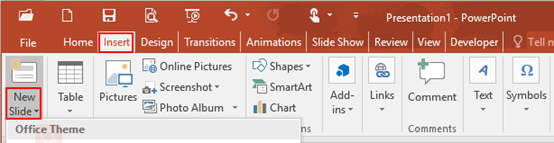
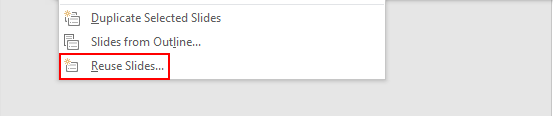
2. The Reuse Slides dialog box will display in the right pane. Click Browse and hit Browse File in the drop-down box.
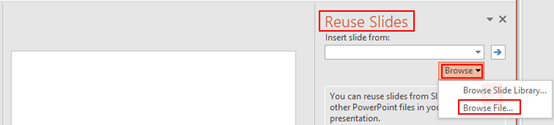
3. Select the ready-made presentation, and it will appear below with detailed information of each slide for your reference. You can see the total number of all slides at the top and Don’t forget to check the box of Keep source formatting.
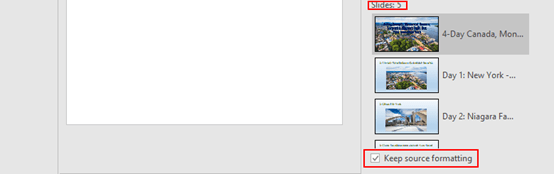
4. Simply click the slide which you want to reuse, and it will be inserted in the new presentation without losing background. Everything is just the same as the ready-made one. Of course you can adjust it according to actual needs.
Note: the slide you reuse will be copied to the second page, the first page still remains blank and you could delete it directly or make another cover page.
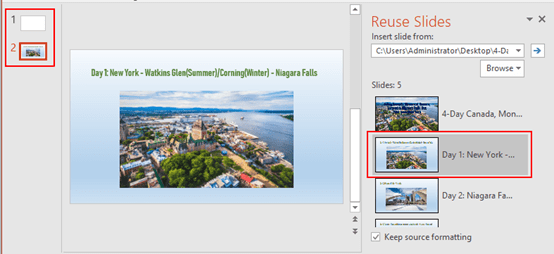

Leave a Reply