When running the presentation in PowerPoint, you might touch the left or right mouse button unexpectedly which would switch slides. It could interrupt your train of thought and even make the atmosphere become a little awkward. Actually, this kind of misoperation can be prevented by following just some simple steps.
Method 1: Block Left Mouse Button
1. Go to Transitions tab and uncheck the boxes of On Mouse Click and After in Timing group. When running a PPT presentation, it will not be switched to the next slide if you left-click the mouse unexpectedly.
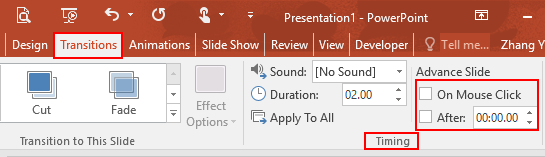
2. Note: if you do want to switch slideshows, simply press in the keyboard.
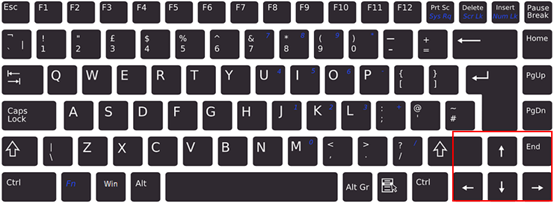
Method 2: Block Right Mouse Button
1. Click File at top left.
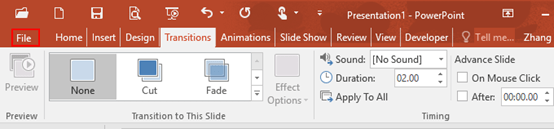
2. Click Options in the left pane.
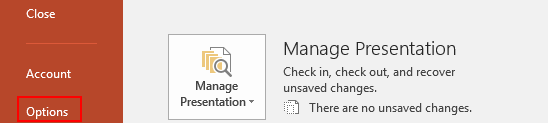
3. The PowerPoint Options dialog box will display, go to Advanced tab and find Slide Show group. Uncheck the box of Show menu on right mouse click.
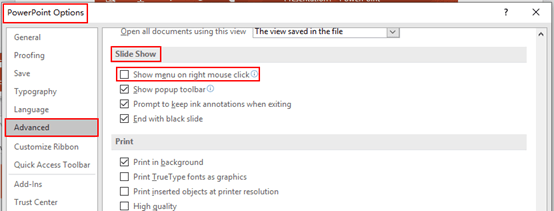
4. Click OK at bottom right, then you don’t have to worry about misoperation anymore.
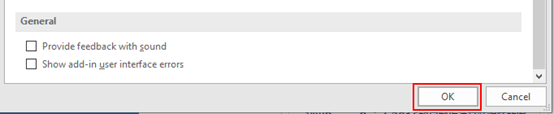

Leave a Reply