Sometimes one single slideshow cannot convey all the information completely, you might want to divide the presentation into several different directions and thus multiple PowerPoint slideshows will appear.
Have you ever imagined what would happen in a meeting? Every time you play the next slideshow, it is a must to reopen the folder. Here is an amazing method to make yourself more professional – just run consecutive slideshows quickly in PPT as follows:
1. Click File at top left in the ready-made slideshow.
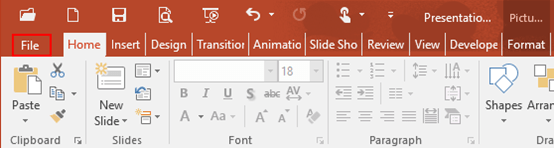
2. Click Export in the left pane, select Package Presentation for CD and hit the related button.
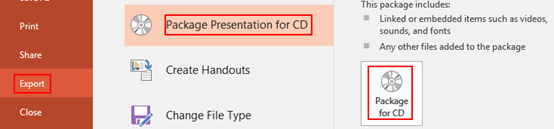
3. The Package for CD dialog box will display, click Add button and insert other PPT presentations in the list of Flies to be copied. Then hit Copy to Folder at bottom left.
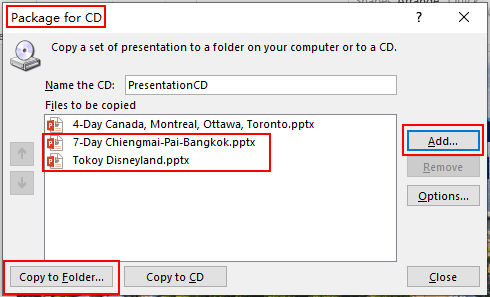
4. The Copy to Folder dialog box appears, adjust the save location of Presentation CD, next click OK again.
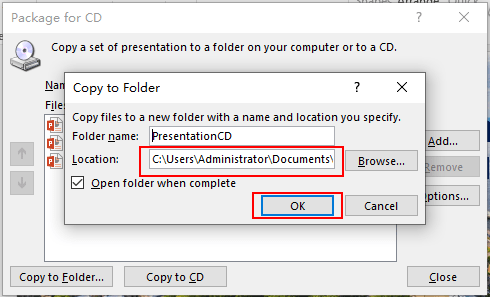
5. The related folder in the above step will be opened automatically with all PowerPoint presentations inside, double-click PresentationPackage.
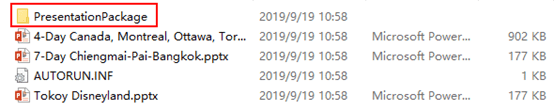
6. Then double-click PresentationPackage.html.
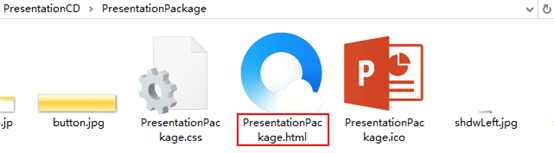
7. Click any link then you can start to run the slideshows continuously.
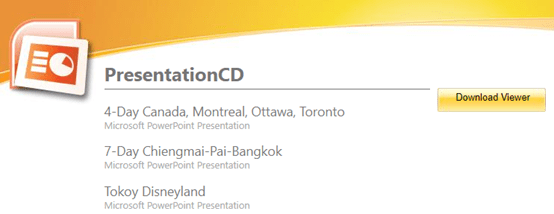

Leave a Reply