The way to insert hyperlinks to specific text in PowerPoint slides is almost same as in other Microsoft apps. There are 2 common approaches you can try:
1. Drag your mouse to select the text you want to insert a hyper link, right-click it and choose Hyerplink… in the menu.
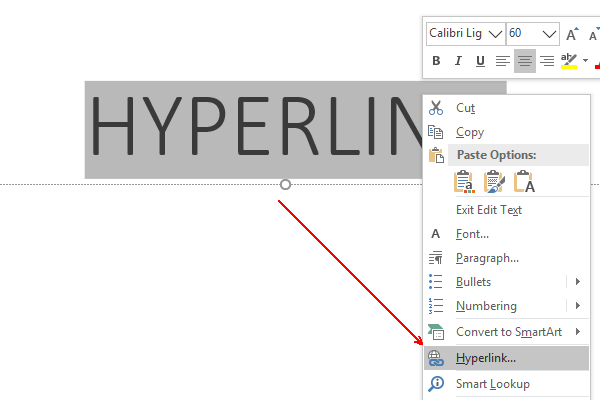
Alternately, you can select the text at first, then go to Insert tab and choose Link to add a hyperlink.
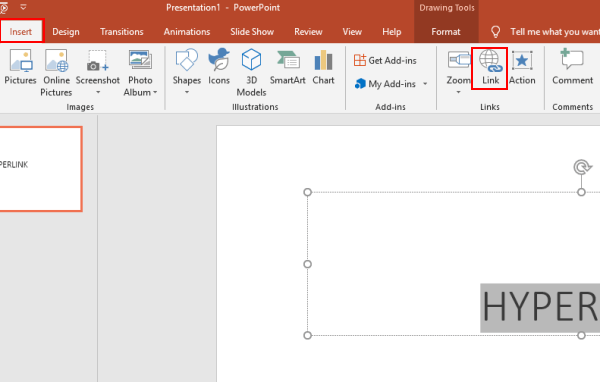
2. Make sure the Text to display is correct in the poppint out window, then enter the Address of the web page you want to connect with the text.
3. You can also connect the text with specific document or folder if needed (by pressing corresponding button in Insert Hyperlink).
4. After finishing all the settings, click OK to implement it.
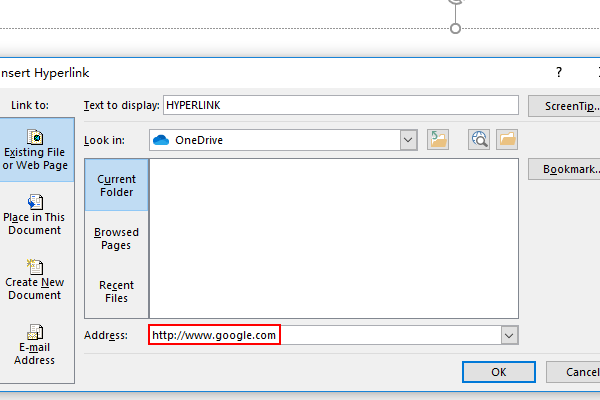
5. Then the link will be inserted to the selected text, you can click it to go to the web page.
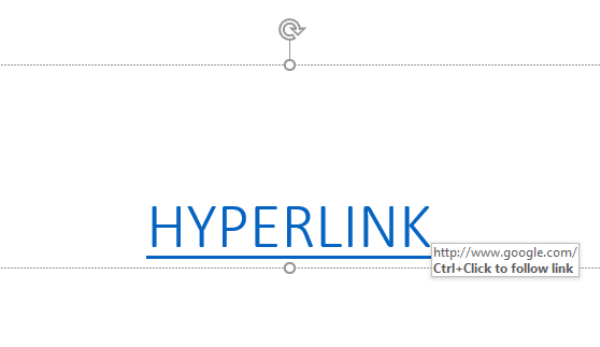

Leave a Reply