While dealing with many worksheets at the same time, you will certainly need to switch between them. If you know how to switch between multiple worksheets quickly, it could definitely save a lot of time and avoid possible mistakes. Here I’ d like to share two tips of it.
Tip 1. Switch Windows in View Tab
1. Go to View tab, click Switch Windows in Window group.
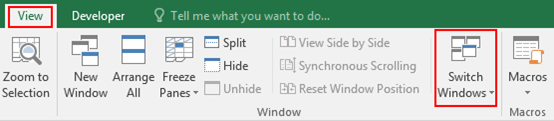
2. All opened worksheets will be displayed in the drop-down list, and the one with a tick is the current worksheet you are dealing with. Simply click a worksheet, then the page will be switched to it directly. If you want to switch worksheet again, just repeat the steps above.
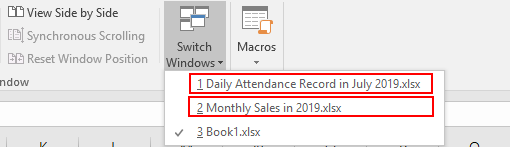
Tip 2. Add a Button in the Quick Access Toolbar
1. Click the arrow at the top of the worksheet, and click More Commands.
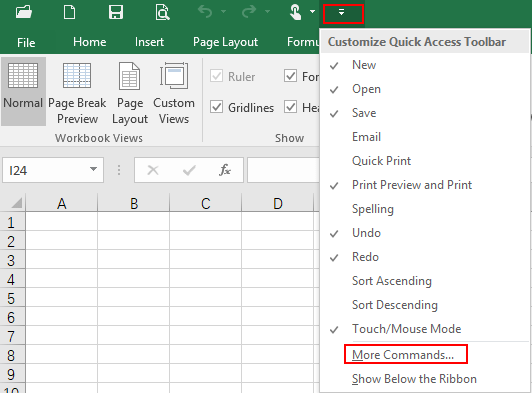
2. When Excel Options dialog box appears, go to Quick Access Toolbar tab, choose ALL Commands from the options of Choose commands from, then scroll down and choose Switch Windows in the drop-down list. Click Add in the middle, now Switch Windows will come up in the right pane. After that, click OK in the bottom to save the settings.
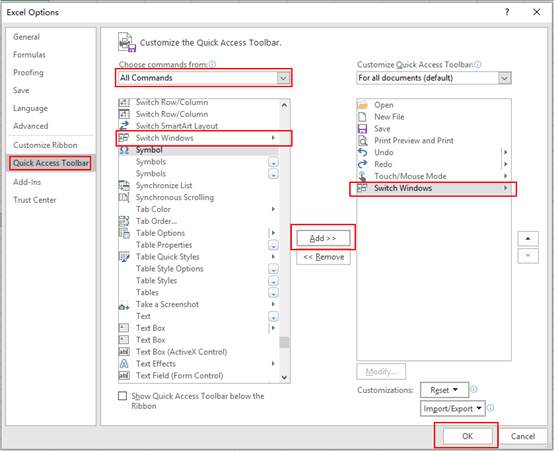
3. Here you can see a new button displayed, which is next to the arrow in step 1. Now just click it, and the following method is similar to Tip 1. Switch Windows in View Tab.
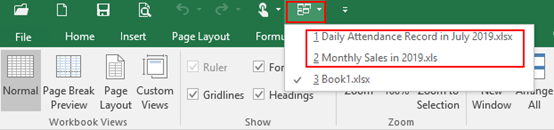

Leave a Reply