Windows 10 has a built-in feature to let you scroll inactive windows when just hovering over them with the pointer without your currently active window losing focus. It’s not enabled by default, but can be easily turned on in Settings. Here’s the guide for your reference:
1. Click Start icon at the bottom left of the screen, next click Settings icon in the pop-up window.
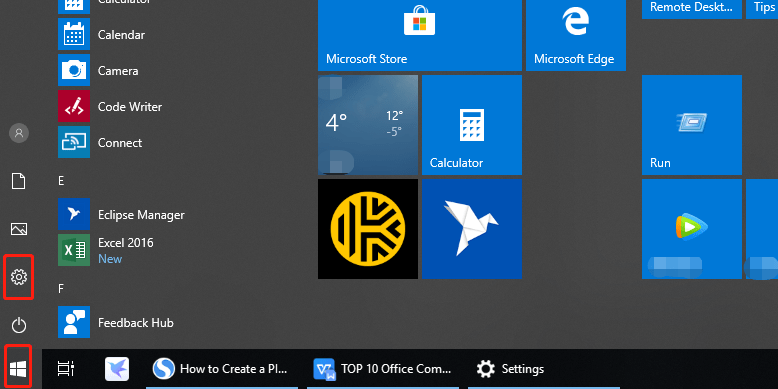
2. The Windows Settings dialog box will display, click Devices button.
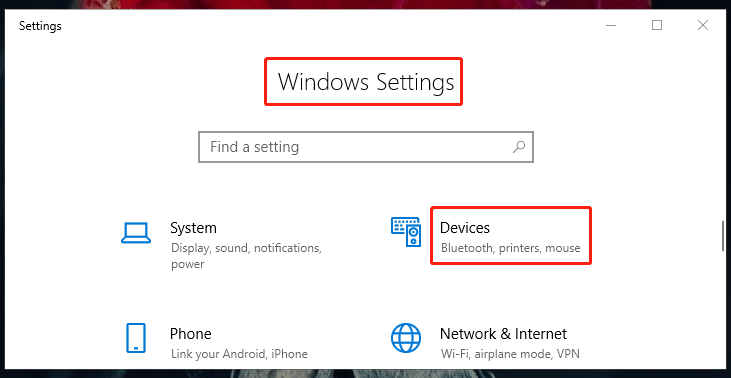
3. Another window of Setting appears, click Mouse in the left pane, then go to the right pane, scroll down and you can choose how many lines to scroll each time by sliding the black pointer. For example, here I slide the black pointer to number 3, which means I choose 3 lines to scroll each time.
4. Then just simply turn on the switch under Scroll inactive windows when I hover over them. Now you have completed all the settings.
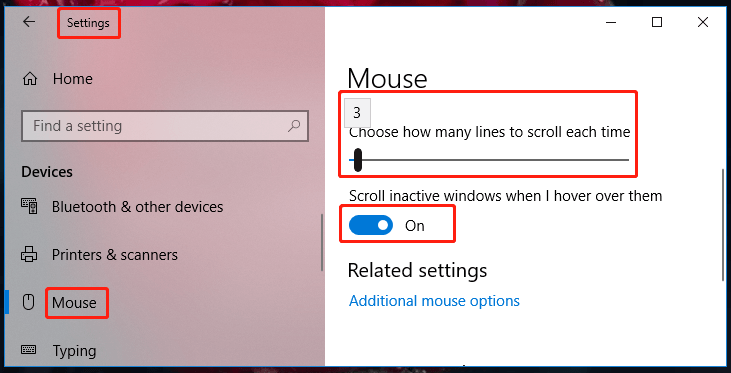

Leave a Reply