Besides texts and numbers, we can also insert multi-media files, like images to make the worksheet more vivid and informative. In this post I’ll share a simple tip to add pictures to Excel file, here are the steps:
1. Open a worksheet, click any place at the page you want to insert a picture. Then switch to Insert tab, and choose Pictures in Illustrations section.
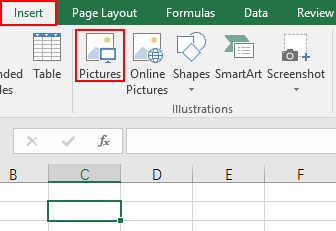
2. Select the picture you want to add and click Insert.
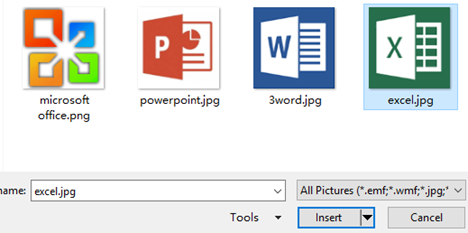
3. The picture you chose will be inserted into the the place you specified immediately. You can click it and hold the left mouse to move it or drag the points on the four corners to adjust its size freely.
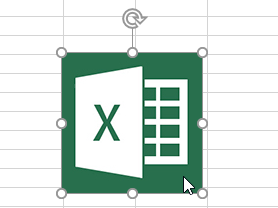
4. If you want to embed it to one of the cells, you can resize both the picture and the cell till they really match.
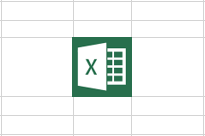

Leave a Reply