Hate to do error checking? Too many words to check? Is there a method to check correctness of words in a quick way? Here’s a simple guide for you to built a perfect worksheet in Microsoft Excel without any mistake. Below is a sample of worksheet in Excel, and there are spelling mistakes in every word.
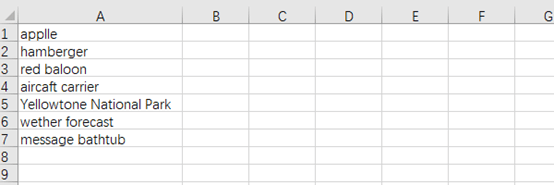
1. Go to Review tab in the Ribbon.
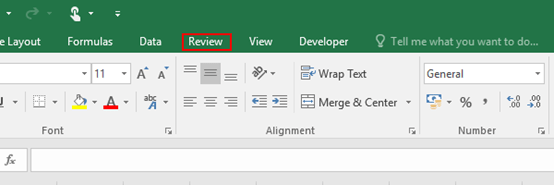
2. Click ABC Spelling in Proofing section.
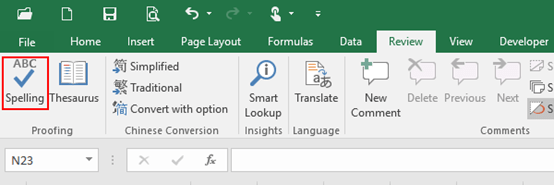
3. When Microsoft Excel dialog box appears, select Yes button. Now it will continue checking at the beginning of the sheet.
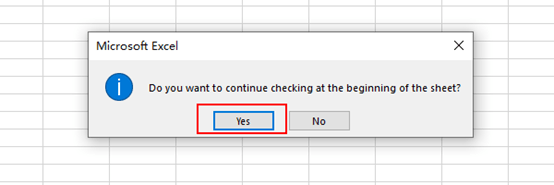
4. Take the first word for example, applle should be modified to apple, so you can hit Change button and it will be the correct one.
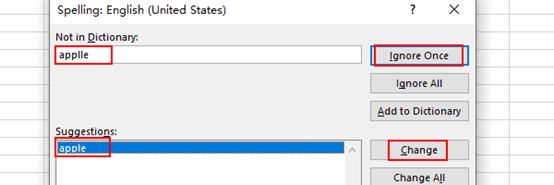
5. Note: if some words you want to keep the same, hit Ignore Once button, and there won’t be any change.
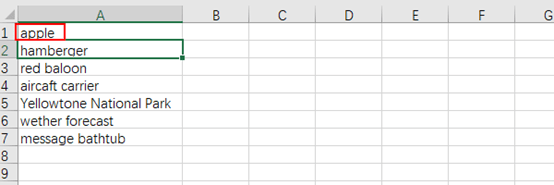
6. Some words may have multiple options under Suggestions, just scroll down to choose the one that best matches your needs.
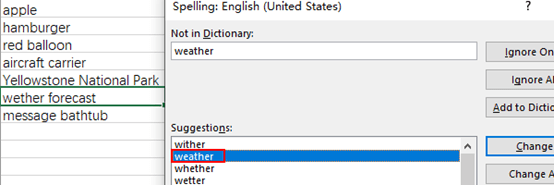
7. No matter which button you hit, the system will automatically jump to the next word.
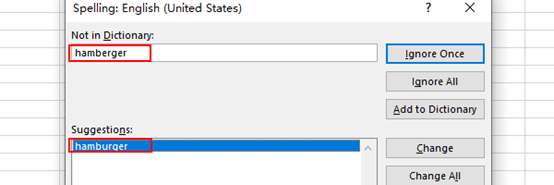
8. When you finish to check correctness of all the words, click OK and your worksheet will be perfect.
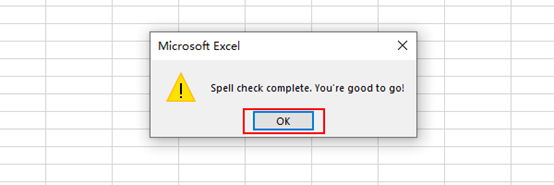

Some truly nice stuff on this website , I like it.