We’ve shared the tip of importing pictures in PowerPoint presentation, and you can also spruce up your slide show by inserting videos, which will effectively keep your audiences captive. So how can we achieve it? Here is a simple guide.
1. Go to Insert tab in the Ribbon.
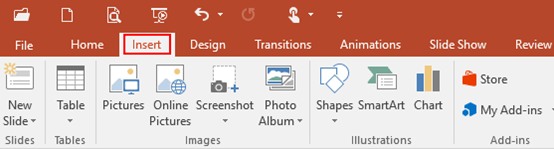
2. Click Video button in the Media group.
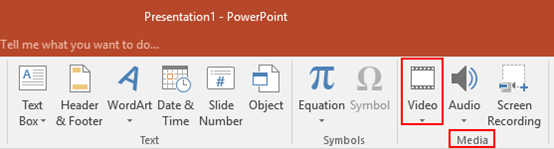
3. Then select Video on My PC in the drop-down list.
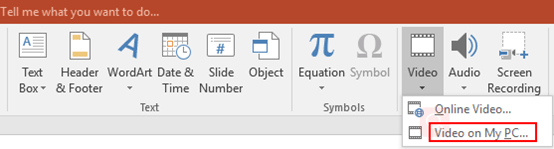
4. The Insert Video dialog box will display, choose the video which you want to insert in PowerPoint presentation, and click Insert button at the bottom.
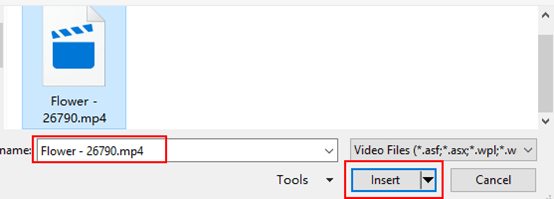
5. Now the video has been inserted in the side of PPT document. Simply click Play/Pause button or use the shortcuts key [Alt] + [P], then you can start to play the vedio.
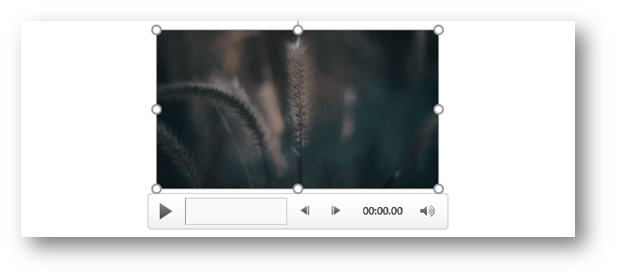

Leave a Reply