A business card is indispensable in modern society, it can reflect a person’s identity. Don’t you have your business card yet? Do you want to have an eye-catching business card? The author will share with you how to use Word to make unique business cards in this article. Even if you are not a designer, you can do it easily!
Step1: Make a Background
Insert a rectangle as the business card shape, you can click Format Shape to choose many kinds of fill like Solid fill, Gradient fill and so on.
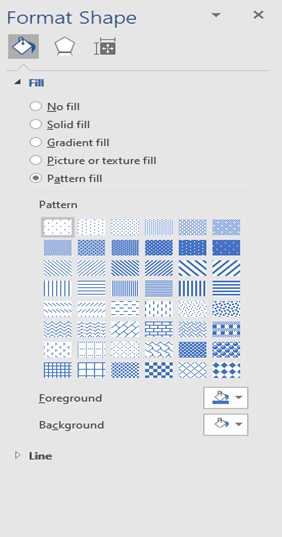
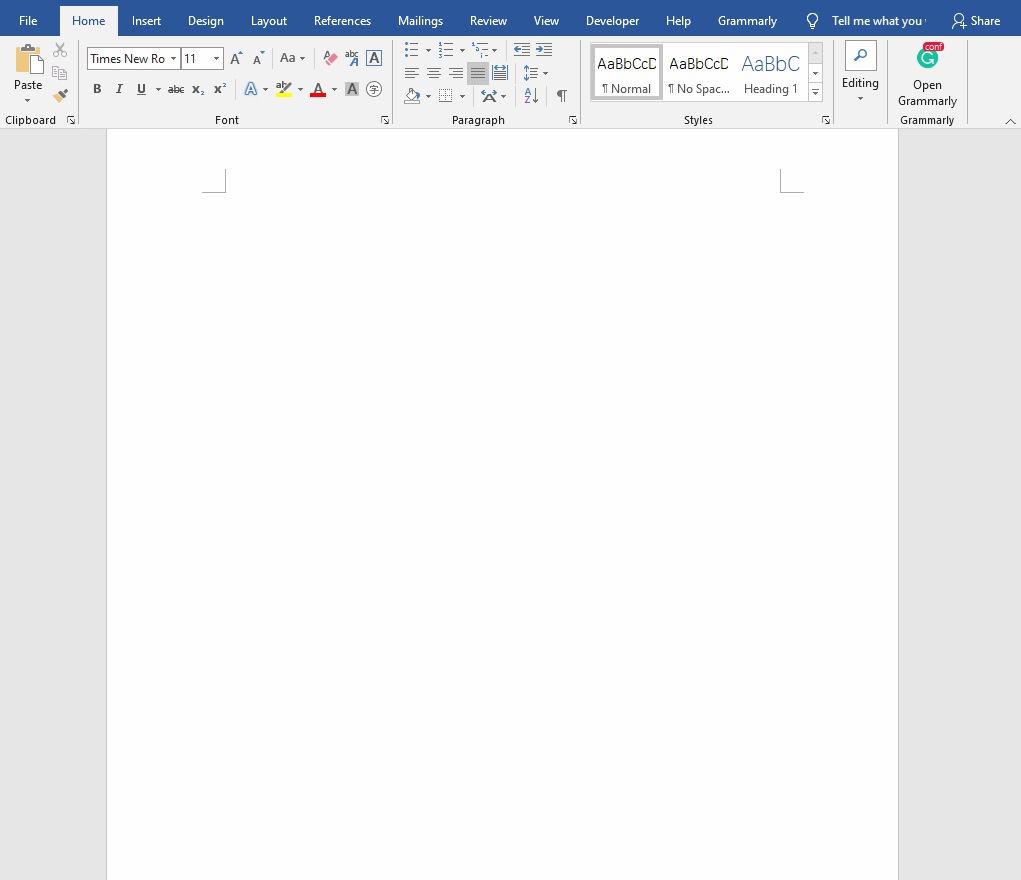
Step2: Insert Decorative Color Block
You can decorate the blank business card as you like. Give full play to your imagination.
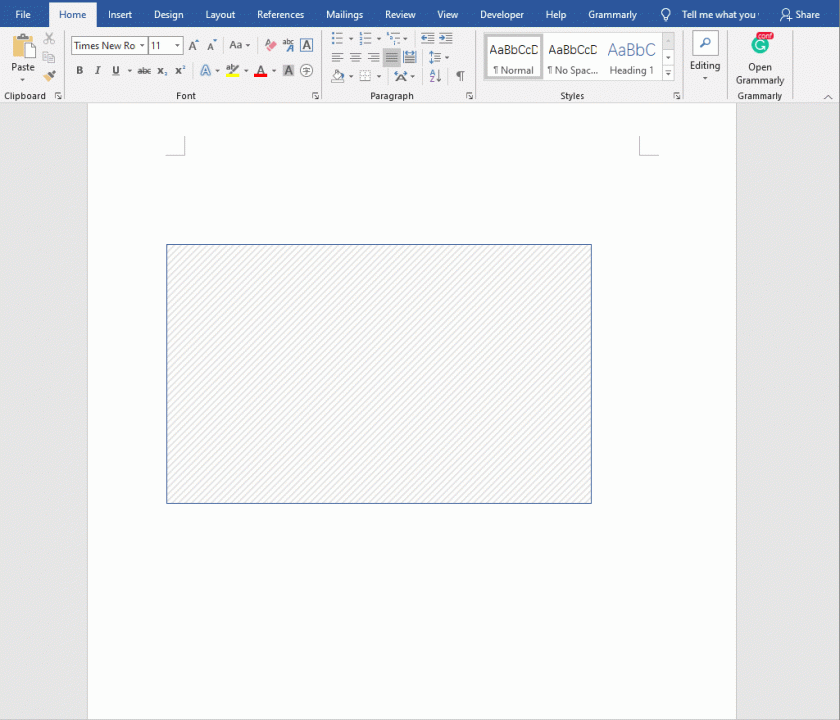
Step3: Add Business Card Content
This step is the most important one. You need to add your name, phone number, email address, company address, and company logo to your business card. You can overlay the logo chart with two circles. This looks more three-dimensional. You can also add a QR code on it. Do you remember how to make a QR code? The author taught you before. How to make a QR code in Word?
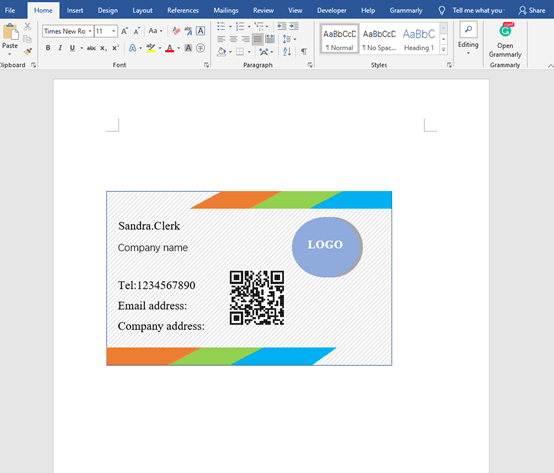
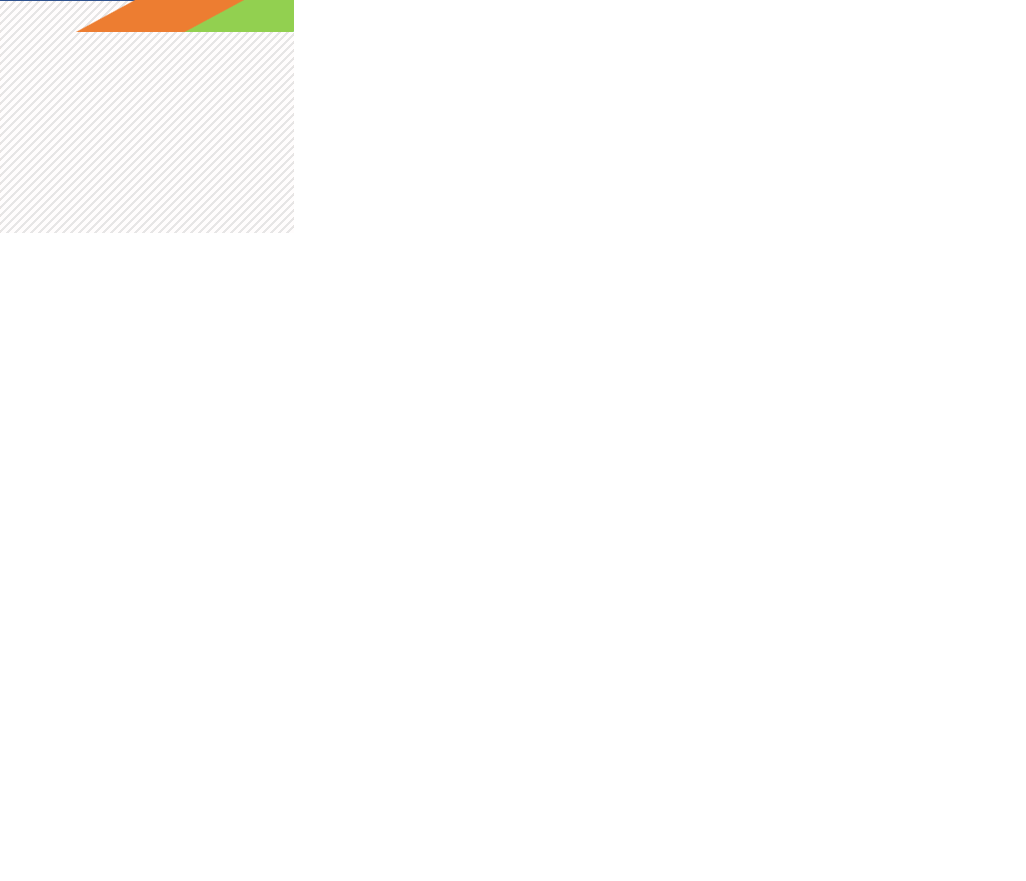
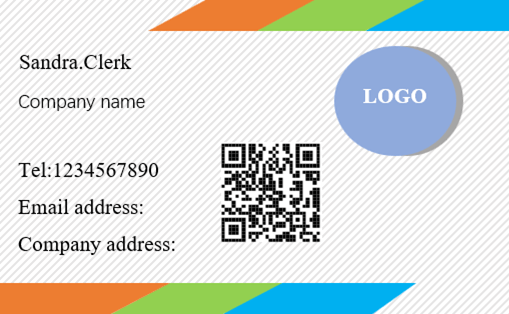
You have now got a beautifully crafted business card. Go print it out and use it.

Leave a Reply