QR code is everywhere in our lives today. There are many QR code production software on the internet, but in fact, Microsoft Word can also creat it. Let’s make it together!
Step1: Make a Barcode.
Use your mouse to click on the following locations, you only need to complete it step by step. If you find it difficult, you can watch the animation below carefully.
[Developer]→[Legacy Tools]→[More Controls]→[Microsoft BarCode Control]
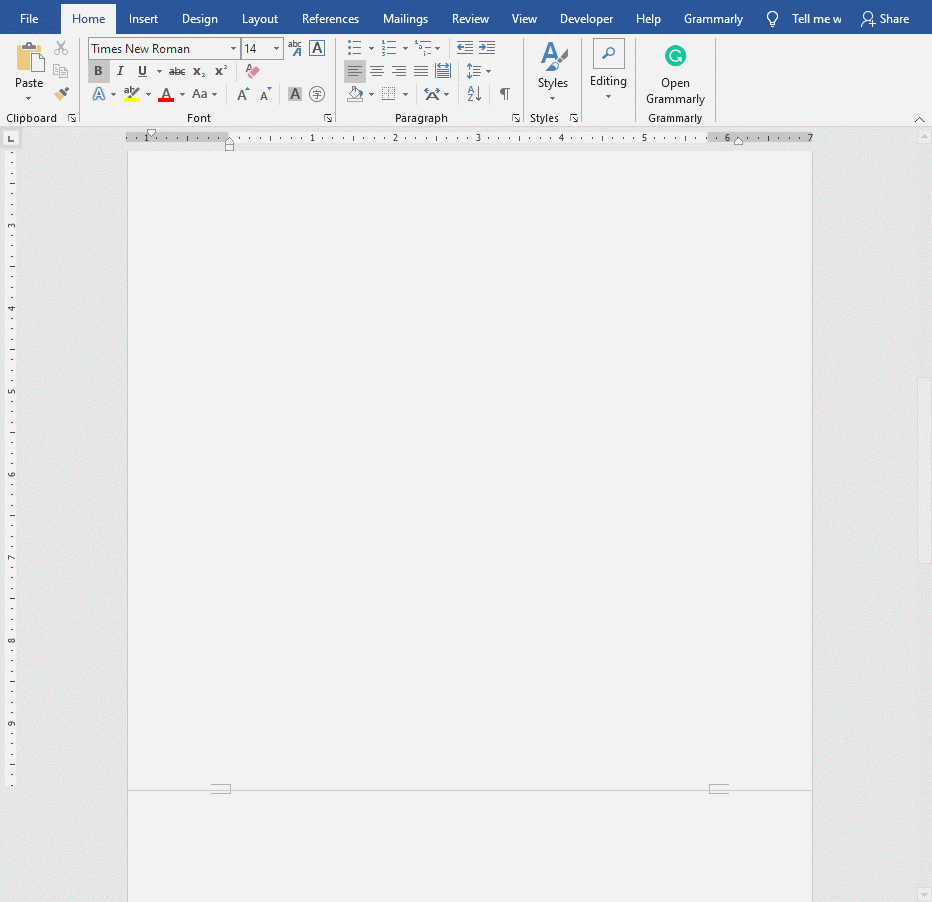
Step2: Complete the QR Code
Click on the barcode with our right mouse button. Select [Properties] in the pull-down menu,then we click on the button behind[Custom]. In the new property page, we select the last item[11-QR Code] of Style. After completing this step, you will see that your barcode has become a QR code. You now only need to enter what you want to show into [Value]. You can enter words, numbers, or URLs.
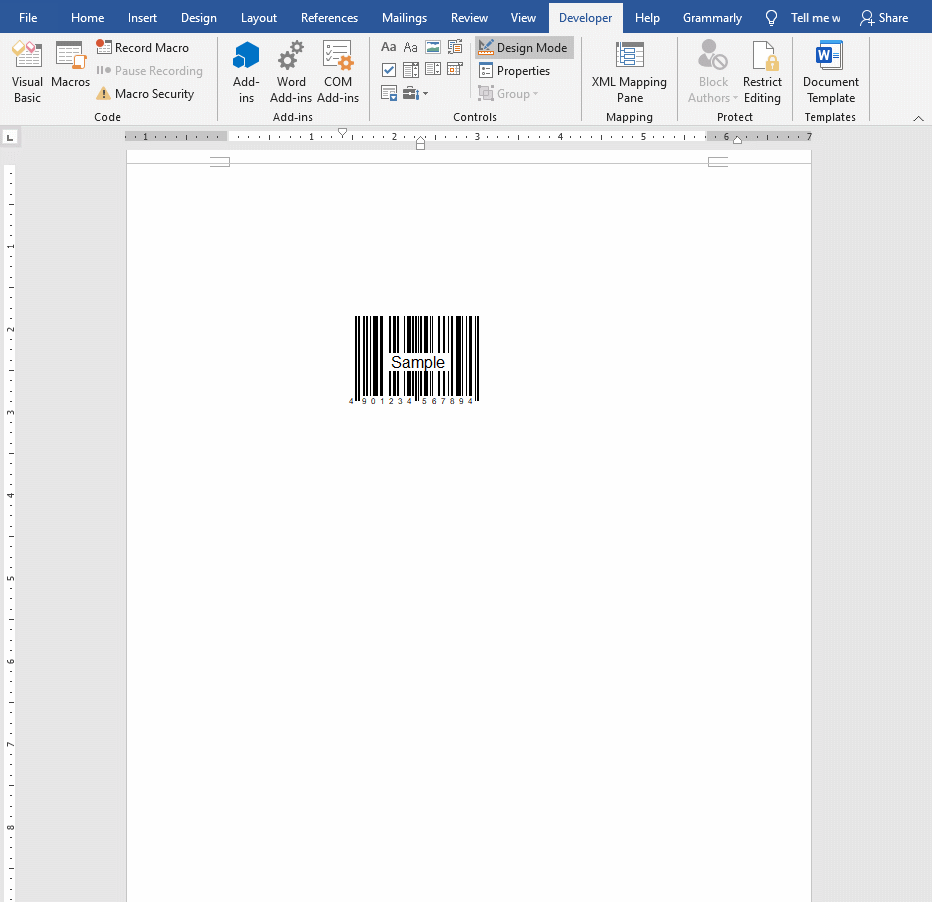
The author entered the URL (https://www.myofficetricks.com) in Value. After finishing, you need to scan it with your mobile phone to test whether you are successful. It’s very simple and interesting.

Leave a Reply