The color of inactive sheet tab is gray, and active or selected sheet tab is white by default in Excel. If you have a lot of sheets to deal with, it might be hard to find a specific one quickly. In this case, you could change the color of tabs to differentiate sheets. So how can we achieve it? Here’s a simple guide.
First, right-click to select the tag, click Tab Color in the list box, choose your desired color under Theme Colors, and there are some options of Standard Colors. If you have no idea on this page, just click More Colors.
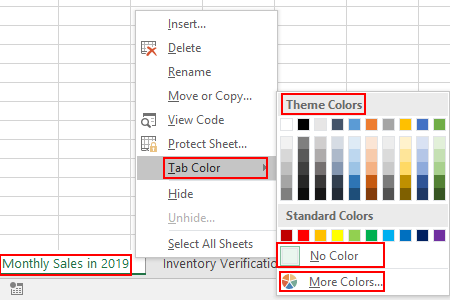
Then Colors popup window appears, if you select Standard, click on any part of the color atlas until you find the proper color which will be displayed under New. Just click OK, the tab will be modified accordingly.
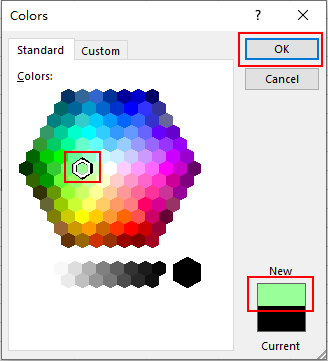
If you select Custom, click on any part of the color atlas, left-click and hold the small triangle, you can move it up and down to modify the color depth. When you find the one preferred, which will be displayed under New, just click OK, the tab will be modified accordingly.
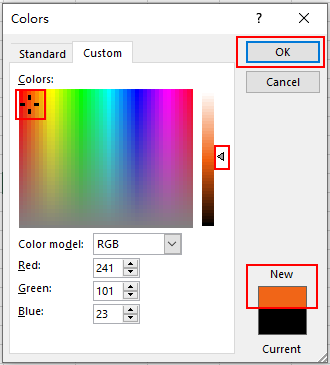
Now you will see all tabs have been modified to different colors.

Note: if you want to clear the color, simply right-click to select the tag, click Tab Color and select No Color.
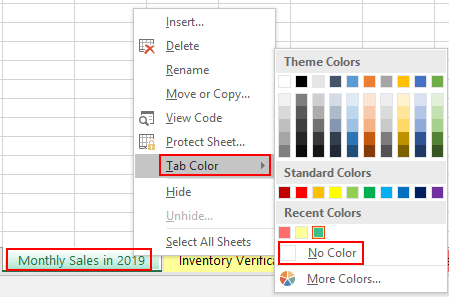
Now you can see the selected ta has been modified to default setting, displayed in gray.


Leave a Reply