If you inserted several pictures in the same slide of PowerPoint, and want them to play one by one, how can you achieve it? Actually, there’s nothing complicated about the process, you just need to add several animation effects to these pictures.
1. Insert the pictures you want them to play in this slide.
2. You can arrange the order of these pictures by double-clicking them and choosing Bring to Front or Send to Back accordingly.
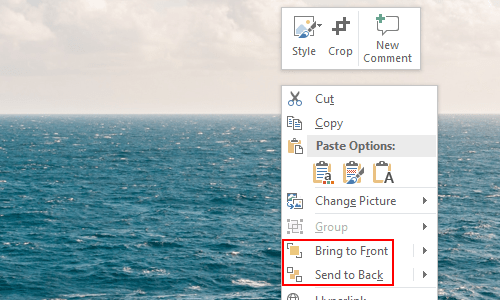
3. Go to Animations tab, click Animation Pane, then click Add Animations and choose an Entrance effect in the drop-down menu for the appearance of the first picture.
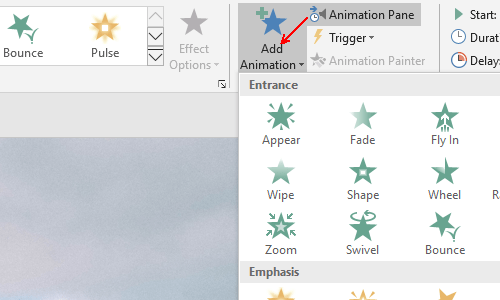
4. This animation will be added to Animation Pane immediately, you can select it to adjust its Timing.
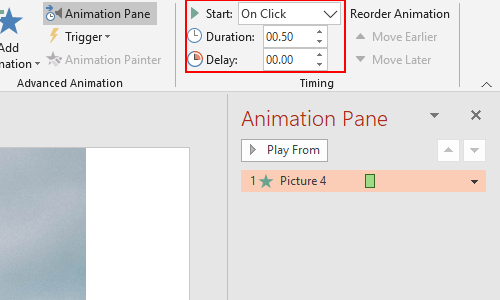
5. Then select the picture and click Add Animation to add an Exit effect for it. This animation will be listed in Animation Pane and you can adjust its effect as well.
6. Now select the second picture (if it’s completely covered by picture 1, you can right-click picture 1 and choose Send to Back first), Add an Entrance animation for it to appear, and an Exit animation as well.
7. Set up the Entrance and Exit animation for each picture you inserted in this way, and don’t forget click Preview on the top-left corner to test them. You can keep adjusting them till you get satisfied with the effect.
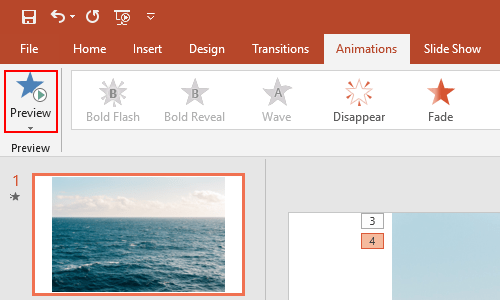
Note: If you want a picture to stay longer, you can enter a longer Delay time for its Exit animation.
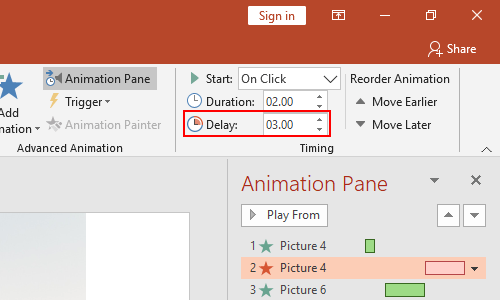

I have made one slide depicting the 4 seasons of the year by using separate pictures and using a quarter of the slide for each one. Now, I want to rearrange the slides, but it is moving as one picture not four. Is it possible to change this?