Printing documents could cause a large waste of paper, and there is one way to reduce the amount of wasted resources, just learn to print double-sided in Microsoft Word, which means that you print on the front and back of your paper. So how can we achieve it? Here’s a simple guide.
1. First, go to File tab and click it in Ribbon area.
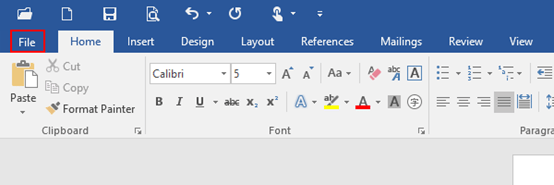
2. Next, select Print in the left pane, and then right pane will jump to Print option.
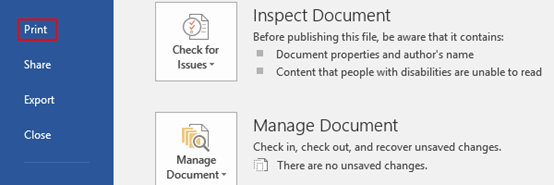
3. Just click the drop-down arrow of Print One Sided under Settings.
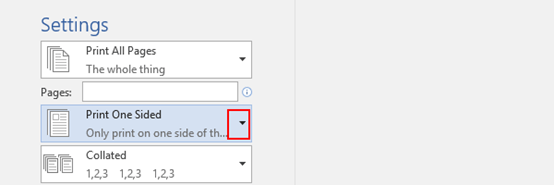
Here you have two choices of Print on Both Sides (Flip pages on long edge or Flip pages on short edge), which means your printer supports automatic double-sided printing.
Note: if there are more than one printer in your office, it is possible that only one of them supports double-sided printing while others do not.
If your printer does not support automatic double-sided printing, just choose Manually Print on Both Sides. When printing, Microsoft Word will prompt you to turn over the stack to feed the pages into the printer again.
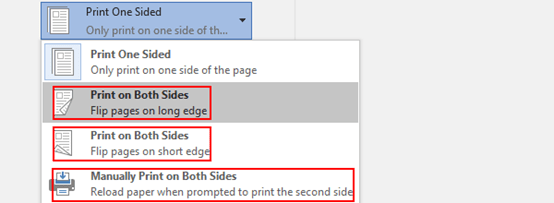

I loved as much as you’ll receive carried out right here.
The sketch is attractive, your authored material stylish.
nonetheless, you command get got an edginess over that you wish be delivering
the following. unwell unquestionably come further formerly again as exactly the same nearly very often inside case you
shield this hike.
That is a really good tip particularly to those fresh to the blogosphere. Simple but very accurate info? Appreciate your sharing this one. A must read post!
It’s amazing in favor of me to have a website, which is helpful for my experience.
Helpful information. Lucky me I found your site by accident, and I’m stunned why this coincidence did not
came about in advance! I bookmarked it.
Hi there, I discovered your website by way of Google whilst searching for a similar topic, your website got here up, it appears to be like good. I’ve bookmarked it in my google bookmarks.