When making the table about financial capital in Excel, we often enter some long numbers such as amount ninety thousand, fifty million or others contain more zeroes. They might make give you a headache and it is also very easy to cause input problems. So how can we quickly enter a long number with multiple zeroes but without any mistakes? Here is a simple method to share:
1. Here I already enter some data as examples. All of them contain multiple zeroes.
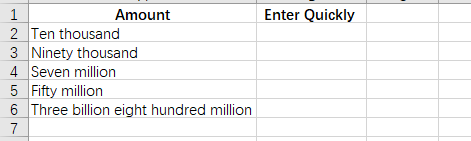
2. Press [=] in your keyboard, enter the numbers other than zeroes and press [*] twice, then enter the number of zeroes. Just simply press [Enter] and the long number will appear. Here is a worksheet for your reference:
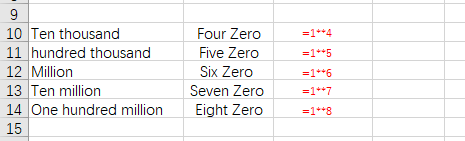
3. For example: ninety thousand [=9**5]; Fifty million [=5**7]. You just need to customize the numbers before zeroes, and now entering a long number with multiple zeroes could be easy and quickly.
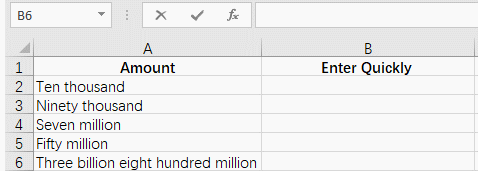

Leave a Reply