In some versions of Word like Word 2010 and Word 2007, you may encounter an annoying problem that Research Task Pane keeps popping out when you click anywhere on the page. It can be turned off but only temporarily. If you don’t want to see it every now and then, try these methods below.
Opening any Word file, press Alt+F11 to call out the Visual Basic for Applications.
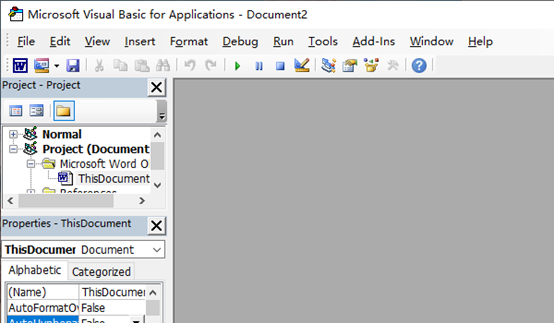
Pess Ctrl+G, you’ll see an Immediate window in the bottom of the interface. Input (or copy) this sentence below and then press Enter key.
Application.CommandBars(“Research”).Enabled = False
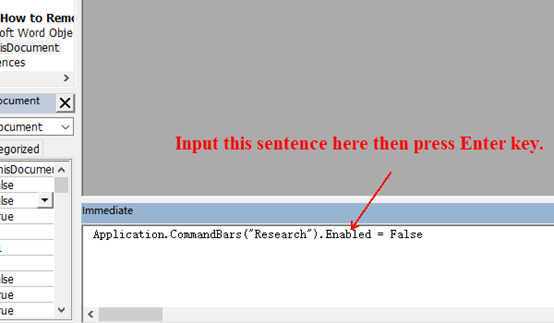
Close the window and you’ve completely turn off the Research task pane. It shouldn’t bother you again. If you want it back someday, just try the same method but input “True” instead of “False” in the end of the sentence.

Thanks so much it worked.
Hi Musa,
I’m so glad that we could help:)
Thank you so much!!!!