If you have some unwanted page headers or footers in Word document, how can you delete them? Normal means don’t seem to work in this case. But there’re still some different methods to remove Page Headers and Page Footers.
1. Delete Manually
Double-click the page header (or footer) on any page to enable editing the header & footer area. Select all the text in it and press Delete or Backspace key.
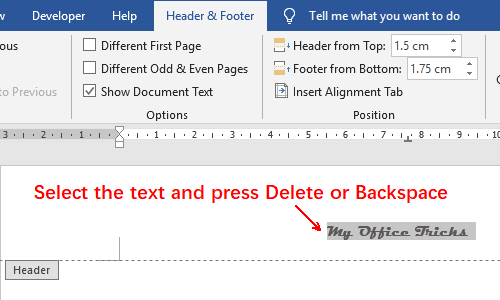
In this way, the page header in each page of the document will deleted at once.
2. Header & Footer Tool
The first step is also double-clicking the page header (or footer) to enable Header & Footer tab.
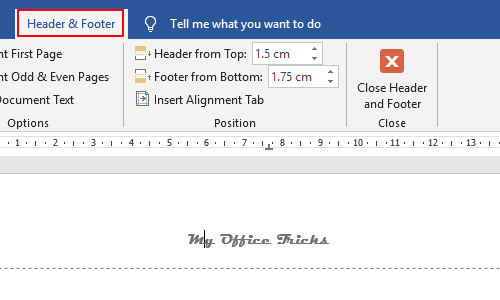
Click Header in the section of Header & Footer. Select Remove Header at the bottom of the drop-down menu. Then all the headers will be batch deleted.
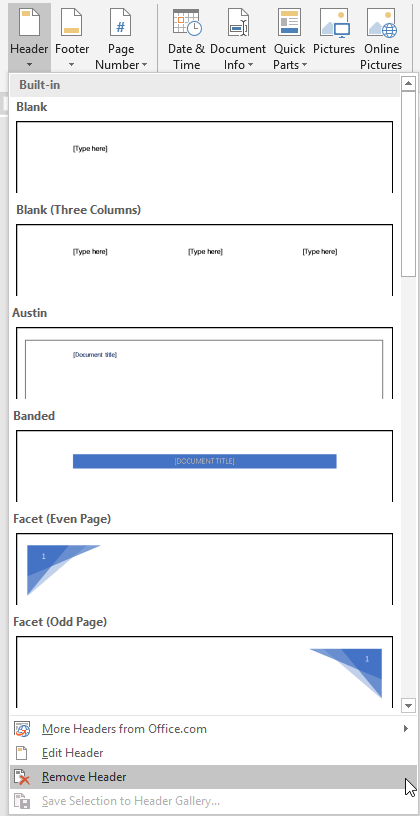
Similarly, you can click Footer and select Remove Footer to remove all the page footers in the document.
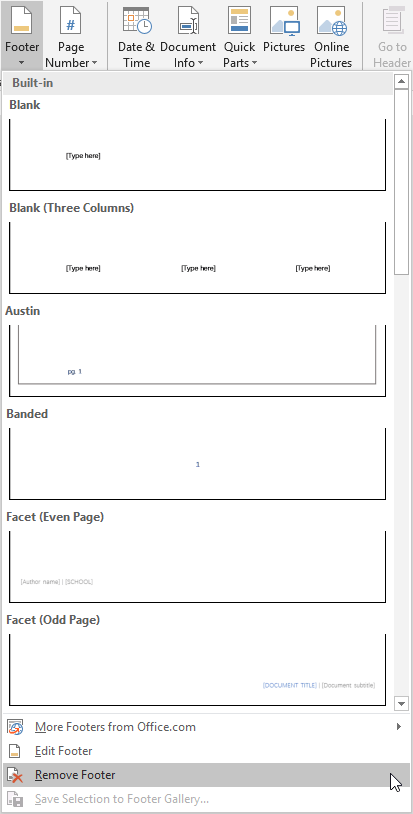

Leave a Reply