If you want to insert the current time or date to a document and want it to be updated automatically every time you open the file. Try these steps below:
First of all, switch to Insert tab.
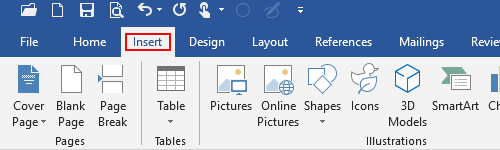
Click Date & Time in Text section.
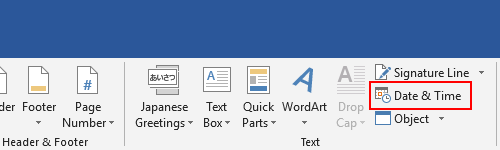
Choose a format of time or date in Available formats. You can also select a Language in the choice box on upper-right corner to get a different batch of formats according to your area. Then, don’t forget to check Update automatically before hitting OK.
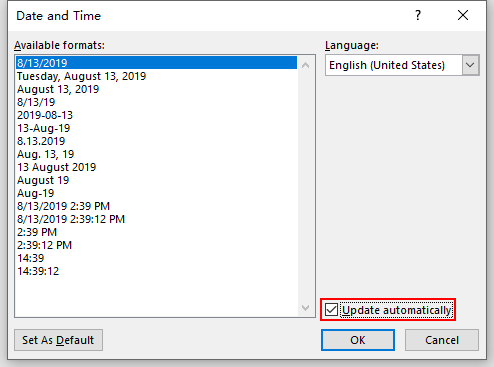
Thus you can insert an automatically renewed date or time to the document.

Leave a Reply