When working with Excel, sometimes the data may not be very consistent when it comes to upper and lower case letters. But do you know how to capitalize the first letter? The method is also simple.
Enter all data and select the first row of which you want to capitalize.
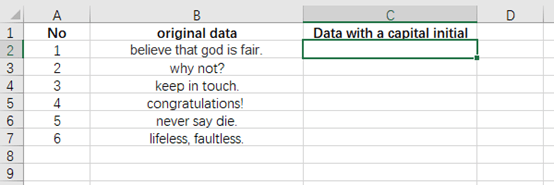
Next, find Formulas tab, click Insert Function in Function Library section.
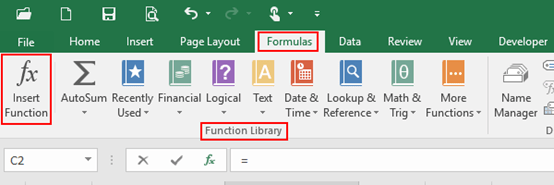
When the Insert Function pop-up window appears, select Text in the box of Or select a category.
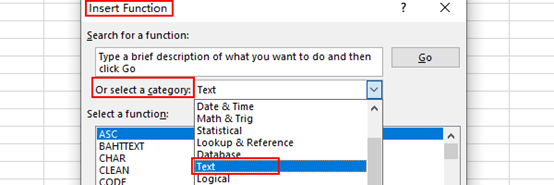
And select REPLACE in the box of Select a function, simply click OK.
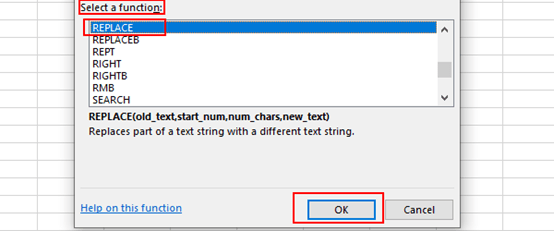
Then the Function Arguments pop-up window appears, use formula to make the change.
Note: the function LEFT(B2, 1) takes the first letter from cell B2, and UPPER(LEFT(B2, 1)) capitalizes the first letter.
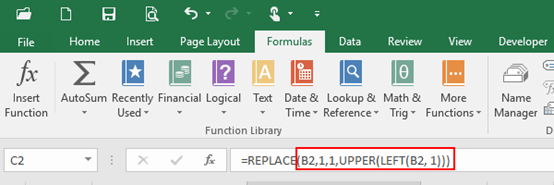
Old text: text in which you want to replace some character.
Start num: the position of the character in Old text that you want to replace with New text.
Num chars: the number of character in Old text that you want to replace.
New text: the text that will replace characters in Old text.
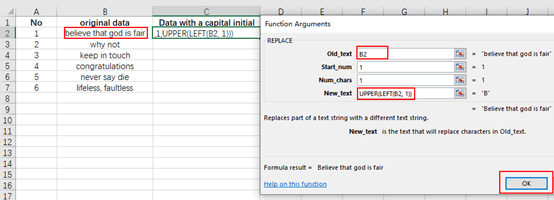
The first letter of original data has been capitalized in the first row. Drag the selected area to fill the sequence, now you know the method of how to capitalize the first letter in Microsoft Excel.
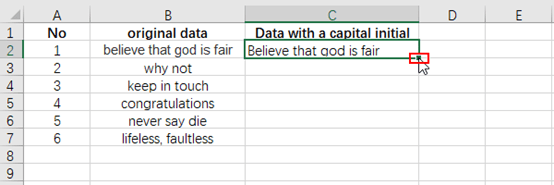
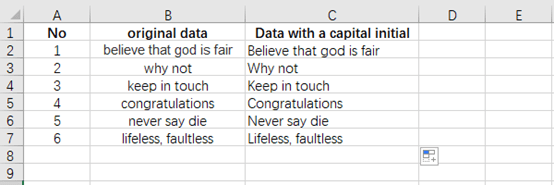

Leave a Reply