Sometimes recycle bin might disappear from the Windows 10 desktop, and by this time you will feel difficult to recover deleted files or even empty the junk. Forget the causes for it and here’s a solution to restore recycle bin.
1. Right-click on a blank space on the Desktop and select Personalize from the menu.
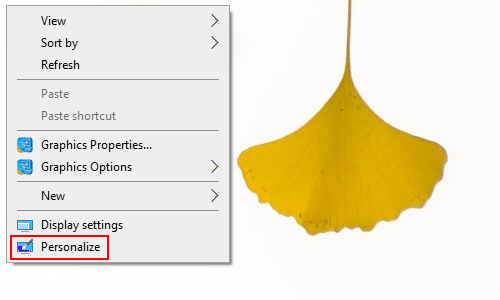
2. The Settings dialog box will display, select Theme in the left pane.
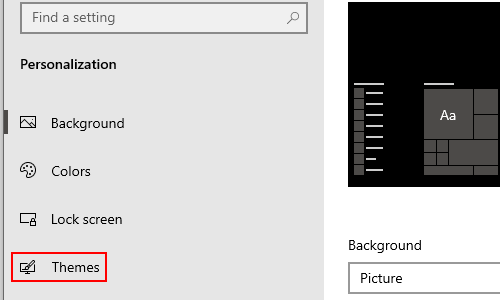
3. Scroll down to find Related Settings in the right pane, then click Desktop icon settings.
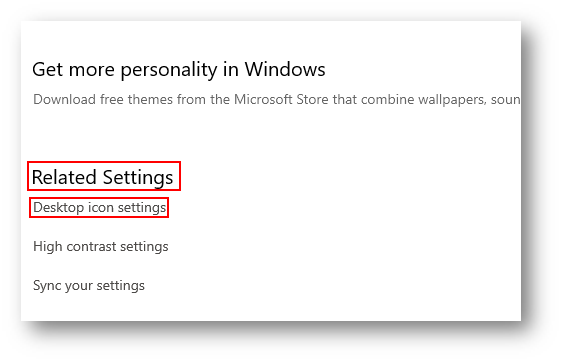
4. The Desktop Icon Settings dialog box will display, just check the box of Recycle Bin and do not forget to click OK at the bottom to save the setting. Now the recycle bin has already been restored on the desktop.
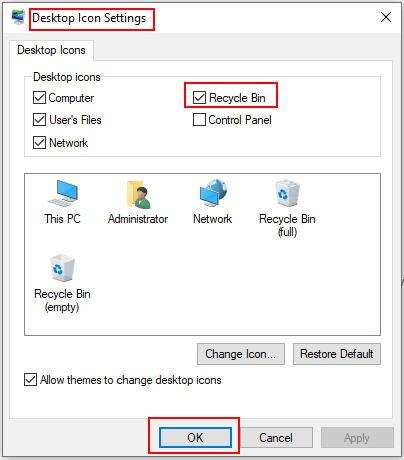

he blog was how do i say it… relevant, finally something that helped me. Thanks