You might change several settings in MS PowerPoint for some special situations, but when you want to remove the specific configuration, it doesn’t work and will affect what you do next, or even you cannot create a new presentation smoothly. This is incredibly annoying, and making PPT usable for work. Is there any way to restore the default settings? Here I will introduce the method step by step.
1. Click File at top left in the Ribbon.
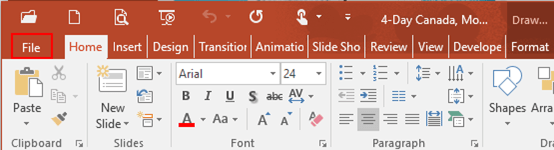
2. Click Options in the left pane.
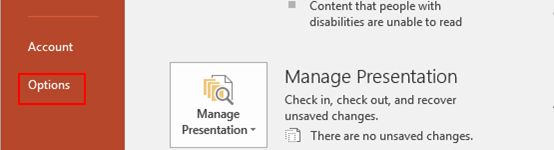
3. The PowerPoint Options dialog box will display. Go to Customize Ribbon, click Reset and select Reset all customizations in the drop-down list. Do not forget to hit OK at the bottom.
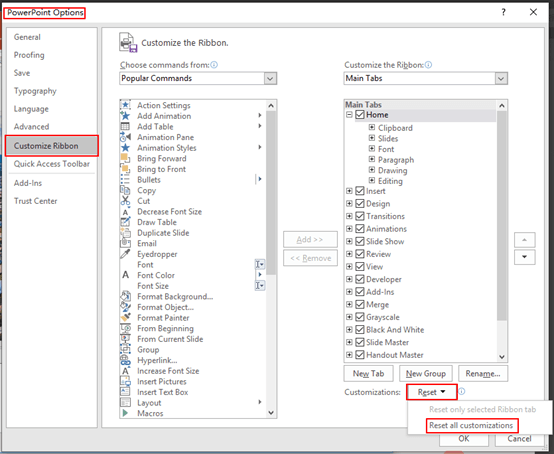
4. The Microsoft Office dialog box will appear, just simply click Yes and all the default settings have been restored and you can start to customize a new template.
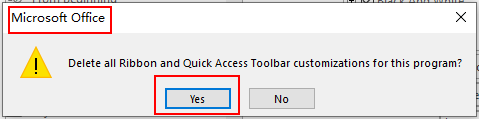

In powerpoint When I use shift+F5 for slide show, the volume button appears. How can I fix it