Groove Music is the default music player app in Windows 10, however, when you switch to the desktop, you may prefer a more full-featured music program. So here is the simple guide to set your desired program as the default media player in Windows 10. Let us see how to do it.
1. Click Start icon at the bottom left of the screen, next click Settings icon in the pop-up window.
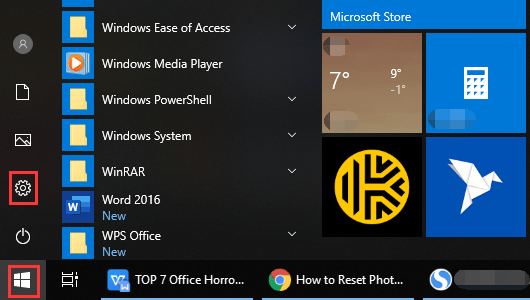
2. The Windows Settings dialog box will display, scroll down and click Apps button.
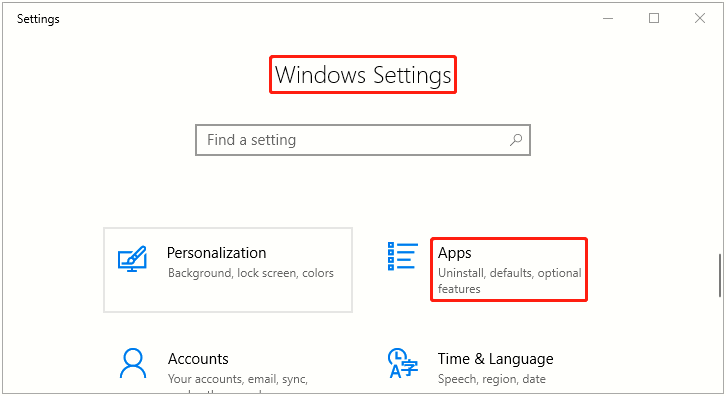
3. Another window of Setting appears, click Default apps in the left pane, then go to the right pane, scroll down and select Groove Music, which is under Music Player.
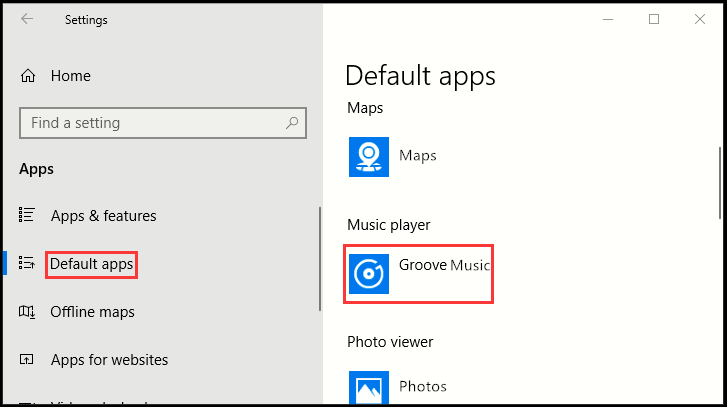
4. When Choose an app dialog box appears, select your favorite and it will now become the default music player whenever you’re using Windows 10.
5. Note: you can also search for new music player apps in Windows store by clicking on Look for an app in the Store.
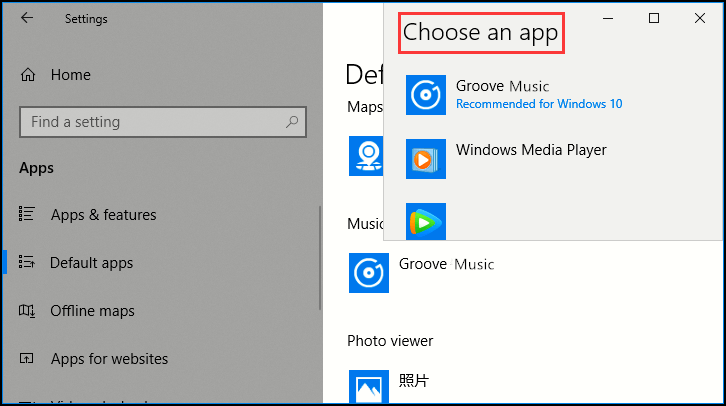

Thanks for the great tutorial. I followed the steps and I’m trying to set Spotify as the default for Windows 10, but it won’t let me choose Spotify, nor does it ever show up on that list. Is there a way to add Spotify to the list?
I’m having the same problem. My keyboard has a music button that opens the Window’s default music app and it’s leading me to Groove. I only have Groove, Windows Media Player, and iTunes to choose from the drop-down menu even when I’ve already installed Spotify. Have you found any workaround to this?
Go to your music library, right-click on any mp3 file and select Open With, and find Spotify. The file then opens in Spotify. After this move all the MP3 files should open with Spotify as default.
I hope that helps!